
Windows 11 is now available as a free upgrade for devices running a minimum version of Windows 10, 2004 or later. There are two versions of Windows 11 currently available: Windows 11 Home, and Windows 11 Pro. Microsoft 365 Enterprise subscriptions also offer upgrades to Windows 11 Enterprise.
Much like other Microsoft operating system upgrades, Windows 11 will be available as a free upgrade for eligible devices until October 5, 2022. The official statement from Microsoft on their FAQ page states: “The free upgrade offer does not have a specific end date for eligible systems. However, Microsoft reserves the right to eventually end support for the free offer. This end date will be no sooner than October 5, 2022.” In other words, we strongly recommend upgrading all your eligible business devices (and home devices too!) before the deadline to capitalize on the free offering.
Are you thinking about upgrading your business devices to Windows 11?
Device Requirements
When upgrading your devices to Windows 11, there are a few requirements that your device must meet. If your device was purchased new in the last four years, it’s likely it already meets these Windows 11 requirements.
The most notable device requirements are that devices need to be secure boot capable, and have a trusted platform module (TPM) version 2.0, which is used in Windows 11 for a number of features including Windows Hello for identity protection, and BitLocker for data protection.
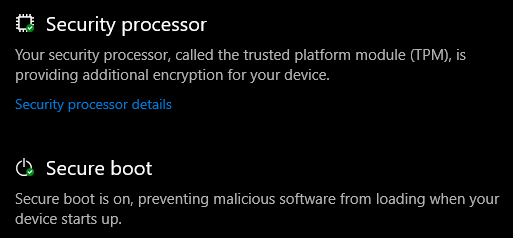
You can find a full set of Windows 11 requirements, along with a PC health app you can used to check your devices eligibility and report on requirements not met, listed by Microsoft here.

If you find that after running the PC health app your device does not meet the requirements to upgrade, you’ll still receive support for your Windows 10 operating system until October 14, 2025. Beyond that, while your Windows 10 operating system will still function, it will not be supported by Microsoft or receive any future updates. We strongly recommend purchasing new devices upgraded to Windows 11 before support runs out for Windows 10.
Upgrading to Windows 11
If your device meets the minimum requirements to upgrade to Windows 11, you can start the process by navigating to “Settings”, then “Update and Security”, then “Windows Update”, where you’ll find the updates to Windows 11.
After the Windows 11 upgrade has completed, you will notice some significant changes, including some items that have been removed. A full list of depreciations and removals can be found on this Microsoft page.
What’s New or Different in Windows 11?
Some of the most noticeable changes and differences in Windows 11 include:
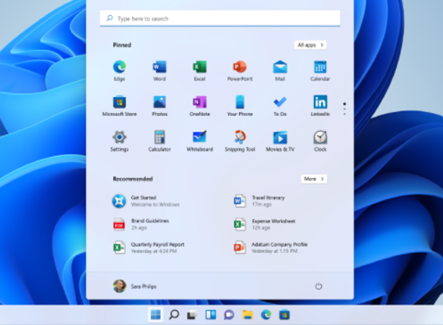
Start menu
- The start menu automatically adjusts to the centre after upgrading, but you can move it back to the left if you prefer.
- Named groups and folders of applications are no longer supported, and the layout is not currently resizable.
- Pinned applications and sites will not migrate when upgrading from Windows 10.
- Live tiles are no longer available. However, for dynamic content that you can view at a glance, see the new widgets feature.
Taskbar
- The people feature is no longer present on the taskbar.
- Some icons may no longer appear in the system tray for upgraded devices, including previous customizations.
- You can only use the toolbar on the bottom of the screen and cannot align it to the left or right.
- Applications no longer have the ability to customize areas of the taskbar.
For more highlights of what’s new in Windows 11, check out our blog.
Technical Changes in Windows 11
While the aesthetic changes are likely the most noticeable for your end users, there are a number of technical changes that Windows 11 brings to your device, including:
- Android apps in the Microsoft Store
- Better windows grouping options, and options for multiple screens
- Better support for touchscreen and pen
- Improved security and scanning
- Better options for working on virtual desktops
- And more!
Check out this list from Microsoft to see all of the changes you can expect with Windows 11.
Reverting to Windows 10
If you’re unhappy with the upgrade to Windows 11, you can roll back to Windows 10. However, you need to complete the roll back within ten days of installing the upgrade.
Conclusion
Windows 11 is here, and we recommend taking advantage of the free upgrade for your business devices while Microsoft is offering the option. The changes have so far been well received and offer new opportunities for your employees to customize their Windows experience.
Need assistance planning your organization’s upgrade to Windows 11? Get in touch!