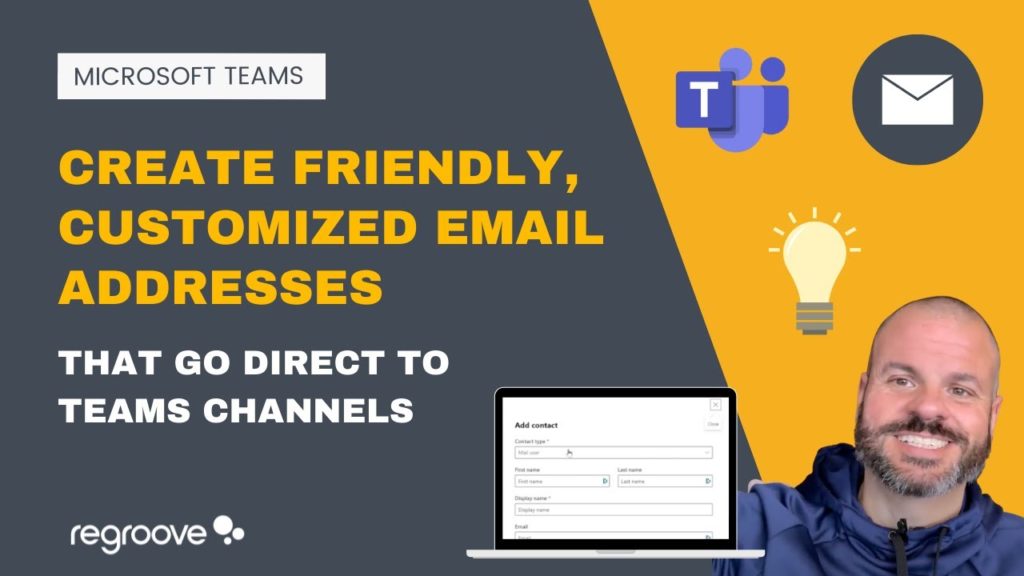
Friendly email addresses that are redirected to Microsoft Teams are something that Regroove uses on a regular basis. We forward all email communications to various shared Microsoft Team that all our staff can access. Despite how often Regroove uses this functionality, we were surprised to find little information on this Teams tip. So, we are going to let you in on our secret of how to create personalised emails that go to individual Microsoft Teams channels!
Why Create Personalized Emails That Go to Specific Teams Channels?
We often create friendly email addresses that go to a specific Microsoft Teams channel. The reason we do this is that although shared Microsoft 365 Outlook mailboxes can be useful, people must remember to go digging for hidden emails within Outlook. Creating emails that go directly to Microsoft Teams channels means that everyone in that Team can see important emails. For example, a password reset email could be forwarded to a Teams channel. This saves the headache of everyone trying to find out who the email went to!
The most common need for an inbound email address to a Microsoft Teams channel is for messages that several people may need access to, but who don’t need to reply to said email. For example, this could include password reset emails, verification codes, or autorenewal emails from products or software that are subscribed to. Having emails come directly into Microsoft Teams within a dedicated ‘Vendors and Partners’ channel can increase efficiency to your workplace.
How Can You Set up a Teams Channel for Partner and Vendor Emails?
At Regroove, it is a company policy that whenever we sign up for a third-party service, like Loom or Adobe, we create a personalised vendor email address (for example [email protected] or [email protected]). This is something that is easy to replicate at your company. ‘Prefix @ domain name’ is the best way to go forward with creating these personalised Microsoft Teams email addresses. This keeps things tidy and allows us to redirect the email address somewhere else in the future. For example, if we were to categorize all software by trade such as ‘marketing vendors’, ‘developer vendors’, etc.
Remember, if you are looking to frequently reply using this email address, you would be better suited to create a real/user mailbox or a shared mailbox instead.
How to Create Friendly Emails for Microsoft Teams Channels
Imagine you wanted to create a ‘MySpace’ account, and you were to go with the email myspace (@) regroove.ca
Microsoft Teams channels allow you to right click on the extended channel options and copy an email address that leads directly to that Teams channel. However, the email address provided by Microsoft Teams is hard to remember: it’s long, garbled, and just not much use!
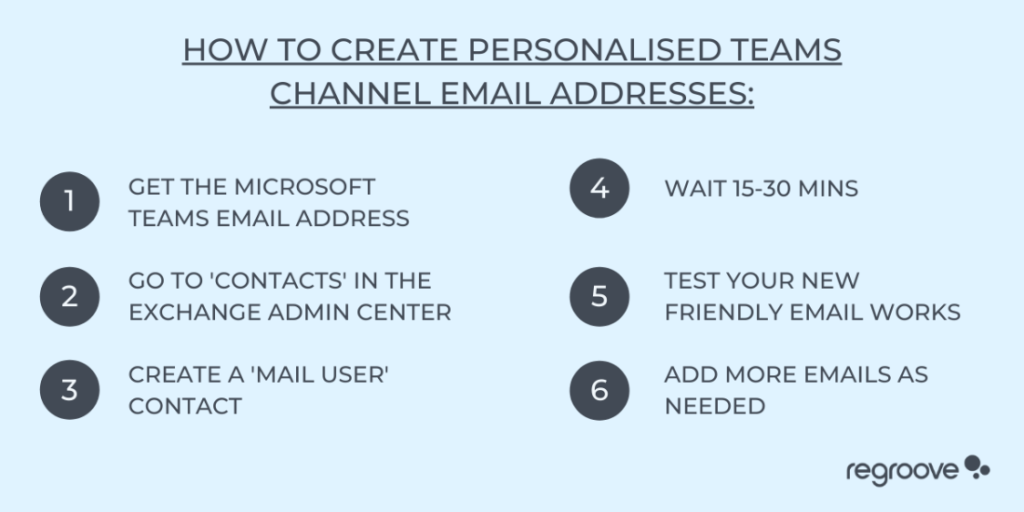
The Steps to Create Personalised Teams Channel Emails Are:
- Locate and copy the Microsoft Teams email address
- Go to ‘Contacts’ in the Exchange Admin Centre
- Create a mail user contact and add basic details
- Mail enabled contact
- Add external email address (the long Teams channel email address)
- Give it a long password
- Wait a ‘Microsoft Minute’ (15-30 ?)
- Test your new friendly Microsoft Teams email works
- Add more emails as required
After creating your custom Microsoft Teams email address, be sure to check that the primary email address goes to the Teams channel. Here, you can add additional pre-fixed emails.
To follow these steps specifically, watch our video on ‘How to create custom Teams email addresses for Microsoft Teams and link to Teams channels’, here on our YouTube channel.
How to Delete a Teams Message That You Do Not Want to See:
This ‘delete’ button is not on by default in most Microsoft Teams policies.
To turn this on, head to the Teams Admin Centre and into ‘Messaging Policies’. You will then need to toggle on ‘Owners can delete sent messages’. This will allow any owner to delete a message within that channel.
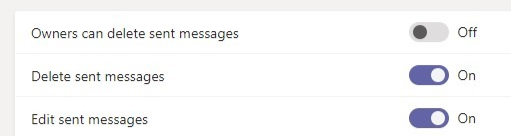
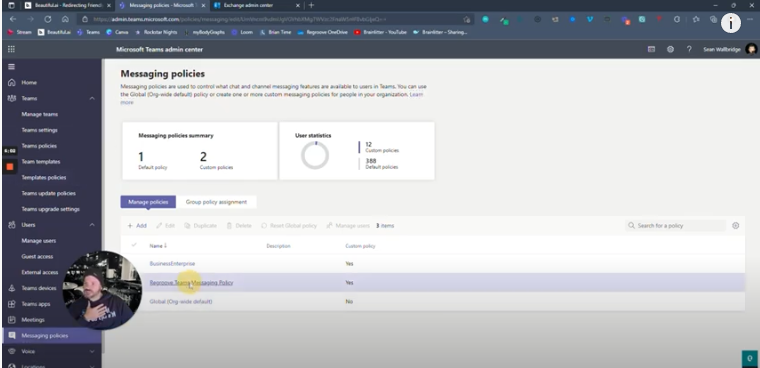
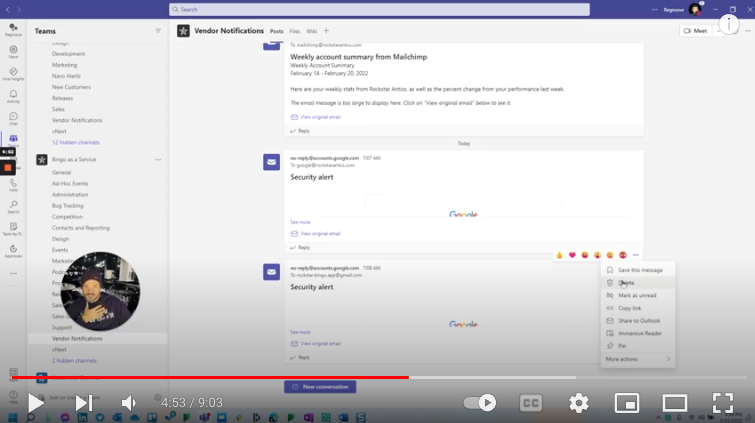
Conclusion
This quick but effective method to create personalised email addresses that lead directly to your Teams channels is a great way of keeping organized within your workplace and enhancing collaboration. Reducing the stress of finding key and time sensitive emails by placing vendor emails all within one channel saves time and stress when the crucial deadlines come along.
If you are looking to enhance your Teams channel environment, be sure to get in touch with Regroove. We can analyse your current Teams or email set-up and get you on the path to a more organized and collaborative Teams environment.