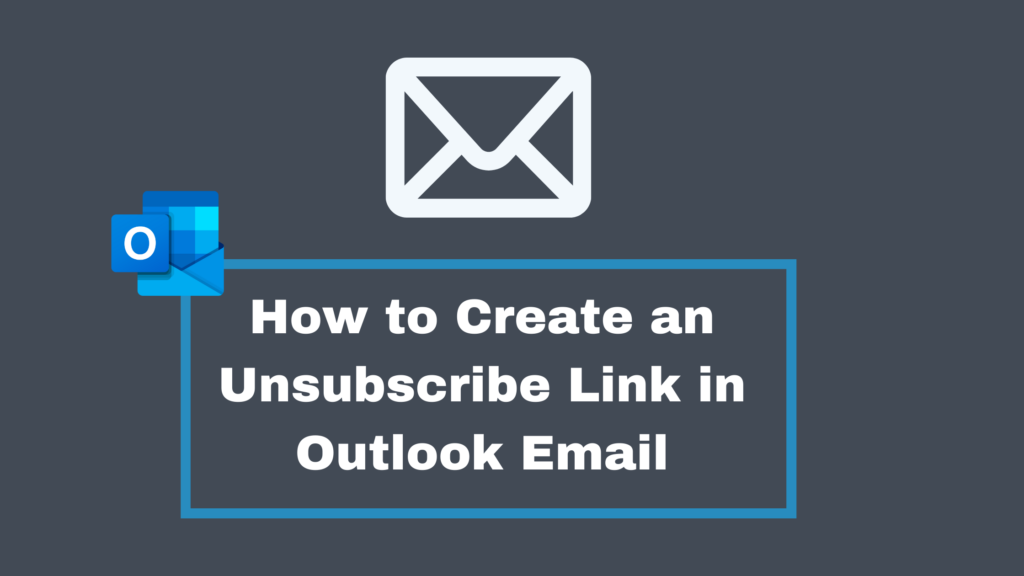
An unsubscribe link allows subscribers to stop receiving emails from a particular email address or business. It is usually located in the email footer and redirects users to the unsubscribe page. Unsubscribe links are easy to create in Microsoft Outlook! We walk through how to create an unsubscribe link and why you might need one in this blog.
Why Is It Important to Include an Unsubscribe Link?
An unsubscribe link is required by law
Canadian Anti-Spam Legislation, or CASL as it is more commonly referred to, prohibits sending emails without the user’s permission and requires an unsubscribe link in every email. These laws were designed to protect users from spam and give them more control over how they communicate with brands through email marketing. This is very important within newsletters, product sales emails, and more, to ensure you are complying with laws and offering email receivers the option to control their what emails they receive.
Affects the reputation of the sender
Users who want to unsubscribe and don’t find the appropriate option often flag brand emails as spam. Brands should try to avoid this because an increase in the number of spam complaints damages the sender’s reputation much more than unsubscribes.
The presence of an unsubscribe link affects the deliverability of emails
Email providers such as Gmail, Outlook, and Yahoo analyze the sender’s reputation and block “questionable” emails before they reach subscribers’ inboxes. The fewer messages that appear in the inbox, the less effective email marketing is.
The absence of an unsubscribe link lowers the level of trust in the brand
When a sender “hides” the unsubscribe link, readers don’t feel free to choose, which raises a few questions. This way of keeping subscribers from unsubscribing can result in a negative attitude towards the brand and a desire to leave the mailing list as soon as possible, creating negative brand reputation.
Helps keep the mailing list clean
An acceptable unsubscribe rate is approximately 0.05% of all delivered emails. This percentage of unsubscribed users indicates that in the future you will interact with an interested audience by filtering out less interested consumers. Therefore, the click-through rate and conversion rate will be higher.
It is important to understand that unsubscribing does not mean the end of the relationship. On the unsubscribe page, you can conduct a small survey and find out why the user wants to unsubscribe., Many brands often do so using forms such as Typeform or Google Forms. This is a quick and easy way to get an insight into your email marketing campaigns and see what your customers or clients are interested in hearing about. This is a great opportunity to offer to continue communication on social networks or change the frequency and content of newsletters.
After clicking on the unsubscribe link, the user is offered to change the content or frequency of newsletters or select different communication channels.
How to Create an Unsubscribe Link to Outlook Email Using the Signature Option
At the end of most emails these days, you will find the individual’s email signature. In corporate correspondence, this has become standard. Since many large organizations use Microsoft Outlook on Windows for correspondence, we will explain how to create an unsubscribe link on Outlook eEmail using the signature option at the end of the letter.
1. Signature preparation
Create your branded signature to be included on every email. For example, consider a signature consisting of an unsubscribe link, a logo, name, email address, position, and phone number.
2. Working with an email client
Consider which tool you are using to manage your mailing list. You need to get the HTML code for unsubscribing recipients from your email marketing platform. This will be added to your email signature so recipients can automatically subscribe from the link.
· Head to your Outlook Inbox
· Click the gear icon in the top right of your screen (next to your Outlook name)
· Click ‘View all Outlook settings’
· Under ‘Mail’, then select ‘Compose and reply’
· In this section, edit your signature and add your unsubscribe link with this format <a href=”URL”>Unsubscribe</a> or any code provided.
· Click ‘Save’
· You are all set!
It is a simple task to add an unsubscribe link to your Outlook emails and ensure that you are compliant with laws and maintain happy email recipients.
Need a Microsoft 365 Expert for Your Business?
Are you looking optimize your Microsoft 365 environment to allow your team to work more efficiently and increase collaboration? Or maybe you are looking to move to the cloud? Our Canadian team can help with your cloud consulting, bringing years of expertise to your business. Contact us today to get started!