Issue: A client recently expressed frustration that they could not save files they were working on in Microsoft Word (the desktop app program installed on her machine) directly to SharePoint Online. It turns out that they were not seeing the specific SharePoint Online site that they wanted to save the file to in the list of options.
Why: Microsoft Office only displays sites you’ve been to recently or sites you follow. It does not display not all SharePoint Online sites that you are a member of. There is also not a button to browse through the list. You also can’t see any SharePoint Online sites via the Browse button, which some people are used to doing from the days of network drives. (see screenshot #1).
Solution: Follow the SharePoint Online site. It will make the site appear in the list. (see screenshot #2).
Following SharePoint sites Matters (read more here).
Recommendation: I recommend the first thing people do when they are added to a SharePoint site is to follow the site.
Here are some screenshots to help illustrate my points above:
Screenshot #1:
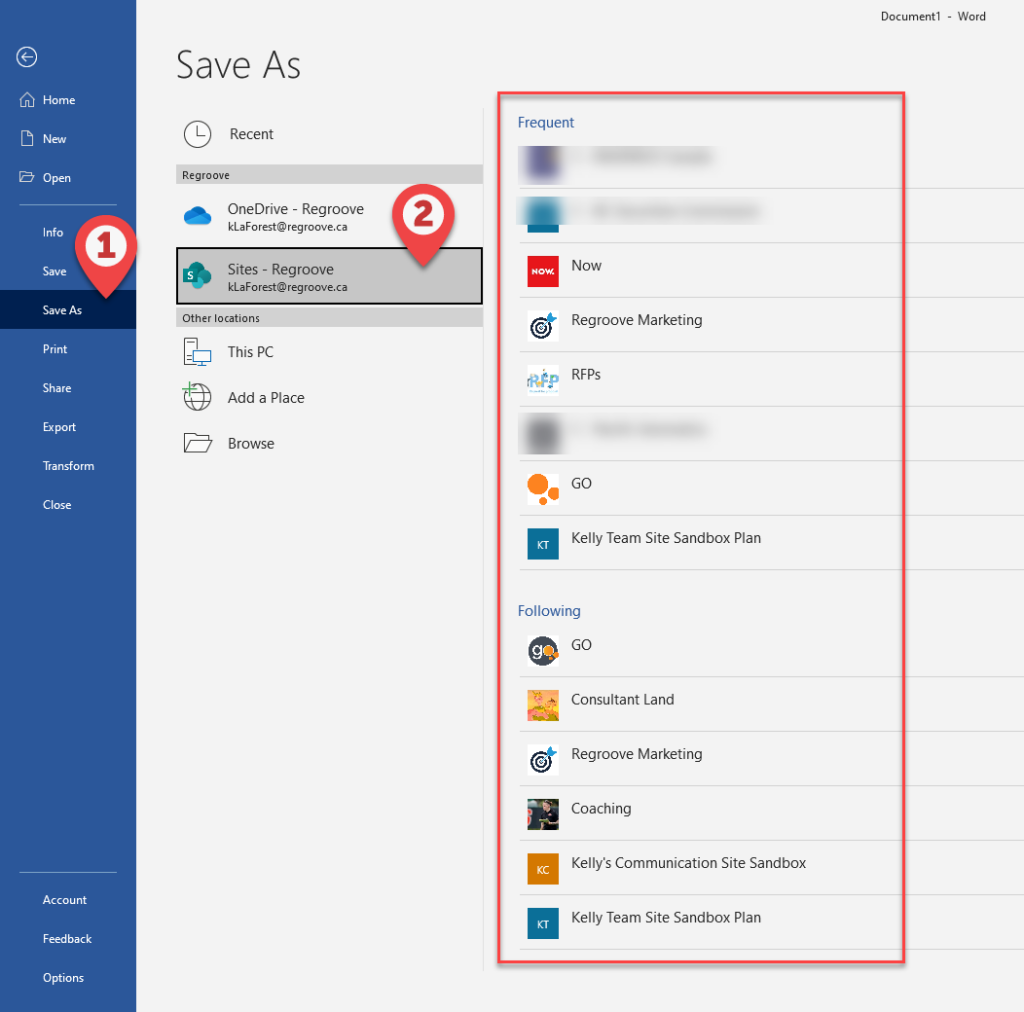
Screenshot #2:
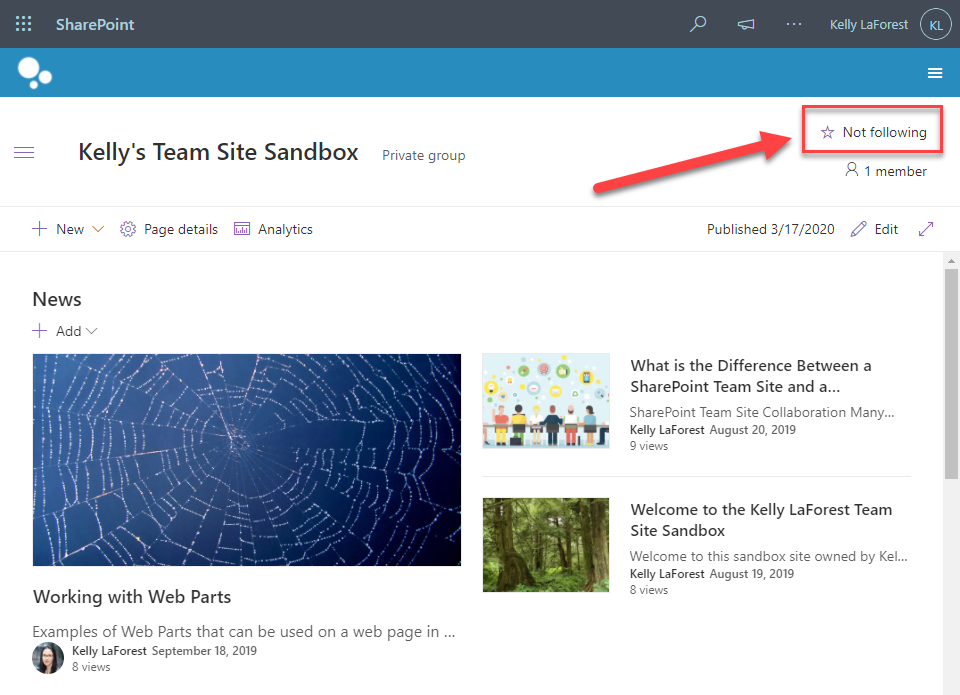
What Else: Here are some other things to check to make sure everything is setup correct:
- Make sure they are logged in with their O365 account.
- Make sure they have the O365 version of desktop apps installed.
- Make sure they have OneDrive and SPO in their Connected Services.
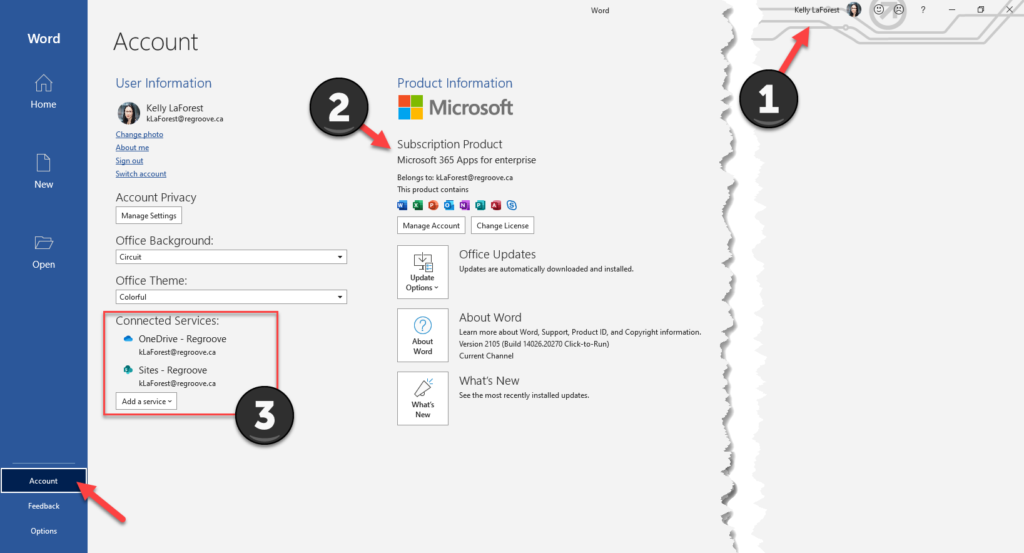
Hi
I followed all your instructions but I still can´t see my site in Word/Excel/PowerPoint desktop.
Are there other reasons why you can´t see your followed site in Word?
Good instructions! That’s apparently how it’s supposed to work.
However, I I have the same problem. Sites that I am following do not appear in the Site list in Office apps.
I’ve tried signing in and out of Office/SharePoint and local compuuter repeatedly to no avail.
Several days later, the followed sites finally appeared in the list (why?). Hurray! (sort of)
So now I follow a new site and unfollow a previous one…
No change in the site list. I guess I need to wait for several days again for it to update. Yet another failure of Microsoft.
I have the same problem … the “followed sites” does not update and thus is useless (I switch projects every week)