Want to know who attended your Teams meeting?
The Teams Attendance Report Excel spreadsheet feature is nice, however…
- Only meeting organizers can download attendance reports.
- You are only able to download the attendance report while the meeting is in progress and participants are still present.
One workaround to allow any attendee to see the attendance list is to use the Meeting Chat. Here’s how:
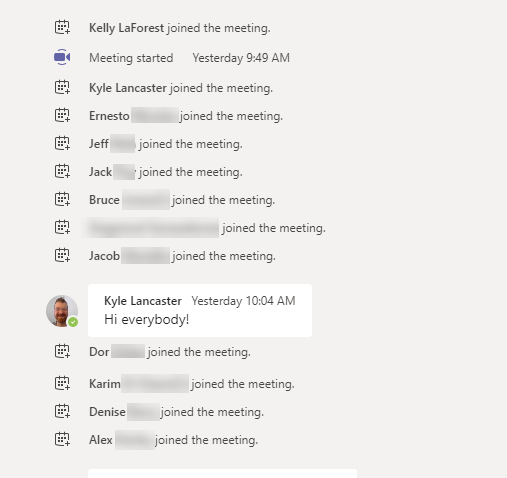
- Open the Teams app. Click on Calendar icon in App Bar.
- Click on the calendar meeting to open it.
- Click on Chat (the Details tab will be selected by default)
- Scroll up to the top of the Meeting chat log
- You will see a list of all people who joined the meeting in chronological order.
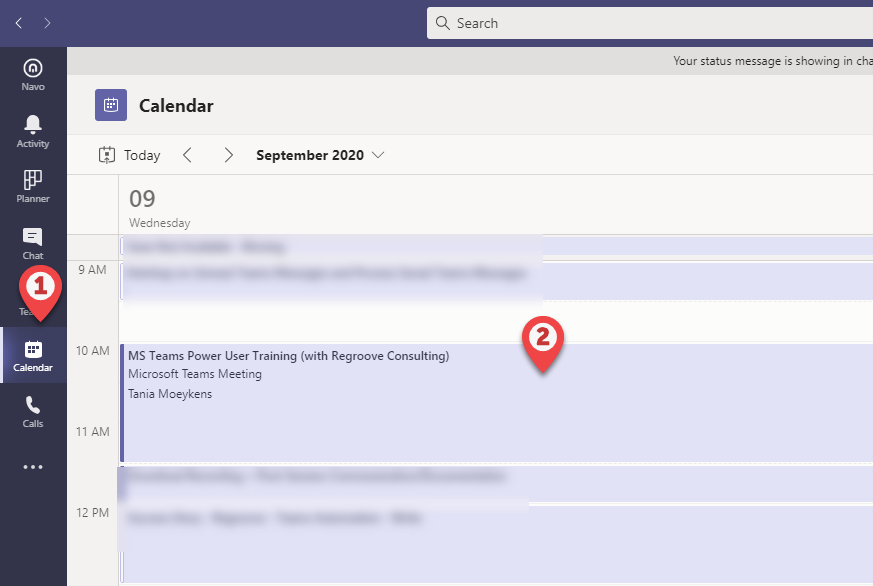
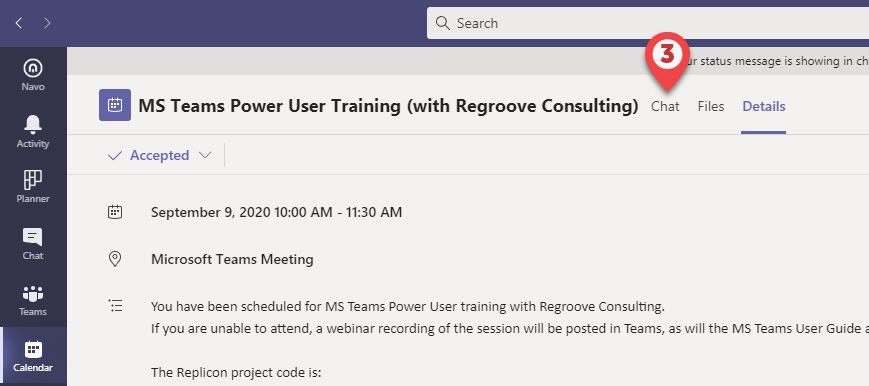
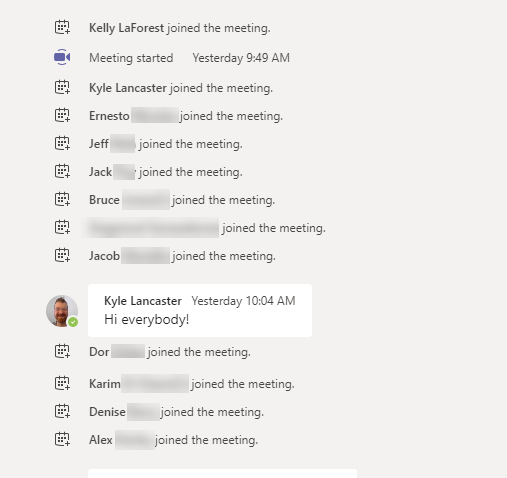
This workaround doesnt seem to apply if its a recurring meeting series.
This is so helpful – thank you! My attendance report hadn’t appeared in the Teams chat after my meeting (> 20 hours ago) but it’s in the chat tab here – brilliant 🙂
Thanks for this.
Note, this only applies for a stand alone (not recurring) meeting, and only if you are the person who starts the meeting.
Mine does not say who joined only who was invited. There is a list of all the people and next to the names says invited. That is all the info provided.