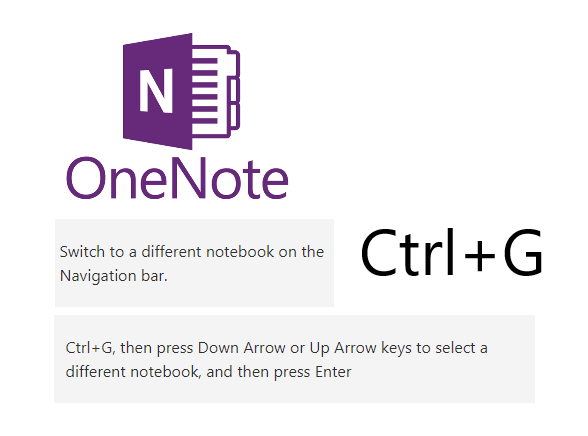
I love stumbling upon keyboard shortcuts in my favourite Office programs. (There’s hundreds of keyboard shortcuts for Microsoft Office so it’s easy to do. Kudos to whomever has memorized them all.)
Today while taking notes in Microsoft OneNote in Full Page View, I accidentally hit CTRL + G.
To my delight the navigation pane popped out. To make it disappear, press the Esc. key.
When I looked it up online, here’s what the official list of OneNote keyboard shortcuts said:
Moving between Notebooks while staying inside Full Page View isn’t a common need for me personally, however moving between pages is.
You can select a different page using CTRL + Page Up to move up the list of notebook pages or CTRL + Page Down for the opposite direction.
Now, you don’t need the Navigation pane open to do this, however, there are times when I need to see a visual list of the order of my pages in a section. (I move thing around too often to memorize where things are.)
Being able to quickly pop open the Navigation Pane without exiting Full Page View is fantastic.
The best part? It works in both OneNote 2016 and OneNote for Windows 10!

i am from Italy hello. Can you help me translate? /rardor
Thanks, great
Thank you for sharing. What a great find.