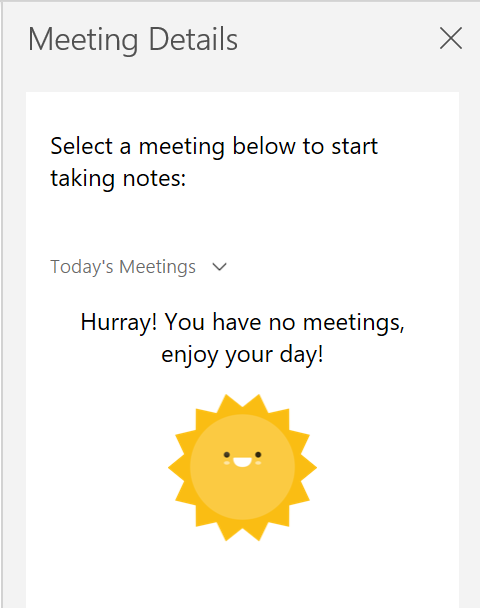
I was delighted to be invited to be part of a Q&A session with my friends and fellow techies Heather Severino and Alec McCauley, organized by Jared DeCamp, as part of his Learn Teams Conference 2018 (a free online event which ran from April 3-7, 2018).
The post-conference event gave attendees an opportunity to ask us anything about Microsoft Teams questions for business and enterprise users. Jared received several questions about combining OneNote with Teams, so I felt it would benefit everyone to post the questions and answers that I addressed here in this blog:
Is there a way to use OneNote meeting notes from Outlook to the Teams notebook?
Yes, you can use the Meeting Details feature in a Teams Notebook. This feature allows you to insert meeting notes from an Outlook calendar meeting into a OneNote page.
You can find the Meeting Details button on the Home Tab of the Notebook.
You have the choice to login with your Microsoft account or your Work/School i.e. Office 365 account. You can easily switch between the two with minimal effort (details below).
If you’ve used the Meeting Details feature in OneNote Online, there are no surprises. The same goes for users of OneNote for Windows 10 as it shares the same interface and functionality.
Now, if you’ve used the Meeting Details feature in OneNote for 2016, it will look different. The tool will appear as a pop-out pane from the right hand side of the notebook instead of a drop-down from the ribbon. It also has clear instructions and cheerful messages like: “Hurray! You have no meetings, enjoy your day!”
Personally, I find the Meeting Details in OneNote 2016 experience is dated. It reminds me of working with an Office 2003 program. Take a look for yourself:
Now, there is one potential challenge for users that need to frequently jump back and forth between multiple accounts. This affects everyone regardless of which version of OneNote you are using. Meeting Details only allows you to see one account’s calendar at a time.
Fortunately, in Teams, there is a clear sign out button in the bottom left corner of the Meeting Details pane in case you need to swap accounts. I was blown away by how quick the logout and login process is.
It’s another reason I’m favouriting OneNote Online and OneNote for Windows 10 over OneNote 2016 these days.
A side note that was not included in my answer during the Q&A:
I was surprised (and honestly pleased) that I could login to an account that is not the same as the one used for the location of where the Teams Notebook is stored.
For example, in my Teams notebook which is stored in my Office 365 tenancy tied to my Work account, I was able to login and see my personal Microsoft account calendar from within my Team Notebook.
I tested both this weekend and found the responsiveness of the sign in, sign out, and the refresh the meeting list button to work with zero lag.






After “Meeting Details” are added to Onenote page, it contains the “Participants” section with checkoff boxes. Will the integration between a Teams meeting and Onenote automatically checkoff participants that have attended the meeting?
Currently in Outlook I can right click a calendar/meeting that is scheduled, select “Meeting Notes” and it allows me to “Take my own notes”. This opens OneNote to the predefined section for my Outlook meetings where I can take…personal notes. I utilize this for prepping presentations and gathering questions for the upcoming meeting – I don’t want this shared with other attendees. Is there a way to do this directly from Teams Calendar? Again, these notes would be for stand alone Teams Meetings that are not part of a Channel.
That is a great question Jessee. Right now Teams only gives you an option to setup a wiki for recording meeting notes. They expect you to go into your OneNote notebook and use the Meeting Details button under the Insert tab to setup the page ahead of time. A one-click button from Teams would be very helpful. Hopefully they add that to their feature roadmap! You can submit new ideas for the OneNote Dev team to consider and up-vote existing ideas to increase the changes of that feature being worked on at: https://onenote.uservoice.com/