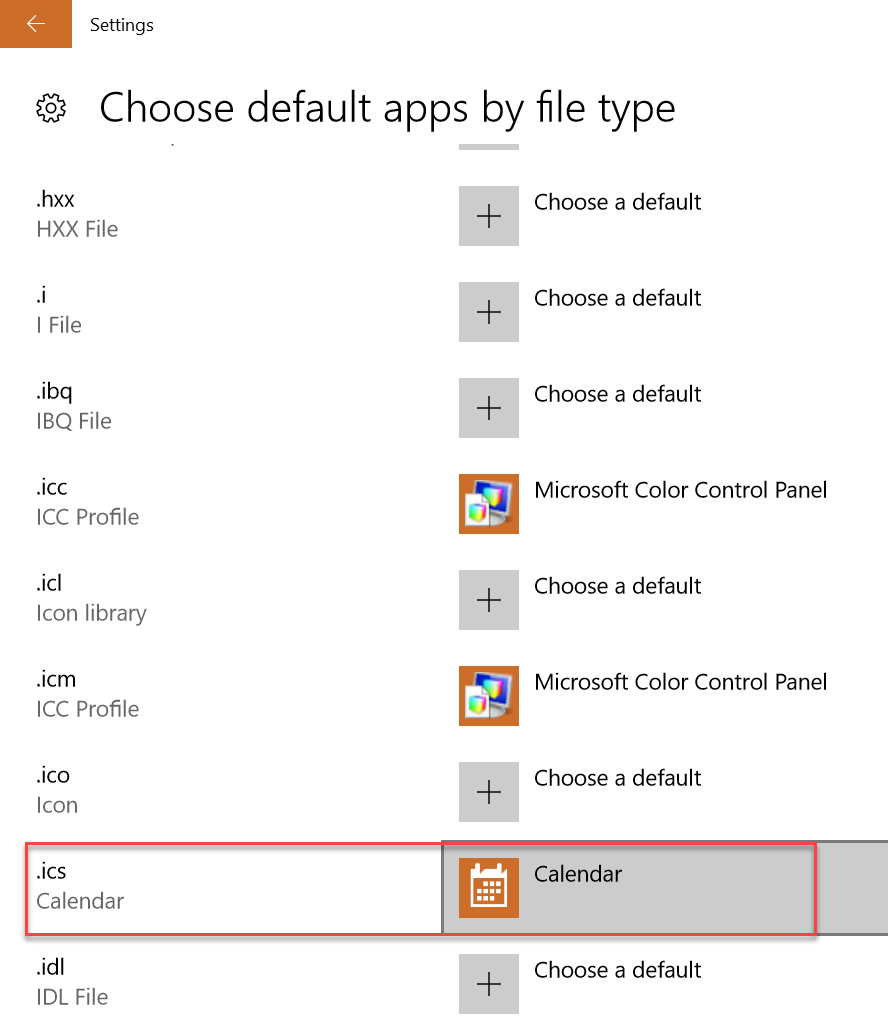
I’ve been running into this weird glitch where whenever I open a meeting or event invitation in an email to add it to my calendar, it opens in the Mail App opens instead of Outlook 2016. #annoying
After the # time of adding calendar invitations through the lightweight Mail App when I wanted to be in Outlook 2016, I became frustrated enough to do something about it. I feel bad for the average computer user (who doesn’t know or care what an .ics even is) so here’s how you fix it:
- Go to your Start menu and click on the Settings icon (looks like a cog)
- In the Windows Settings, click on Apps
- Click on Default Apps
- Scroll down past the “Choose Default Apps” then click on “Choose Default Apps by Protocol”
- Scroll… scroll… scroll… down to the “i” section and look for “.ics
- You’ll see it is set to the Calendar App
- Change the default app to Outlook 2016
BAM!
Back in business.
Enjoy.
Step-by-Step Screenshots:
Step 2:
Step 3:
Step 4:
Step 5:




THANK YOU! This was SO annoying
So this works, but the instructions are confusing in one step. Author says you need “choose apps by protocol”, but actually instead does “choose apps by file type”, the choose by file type is what you need to do.