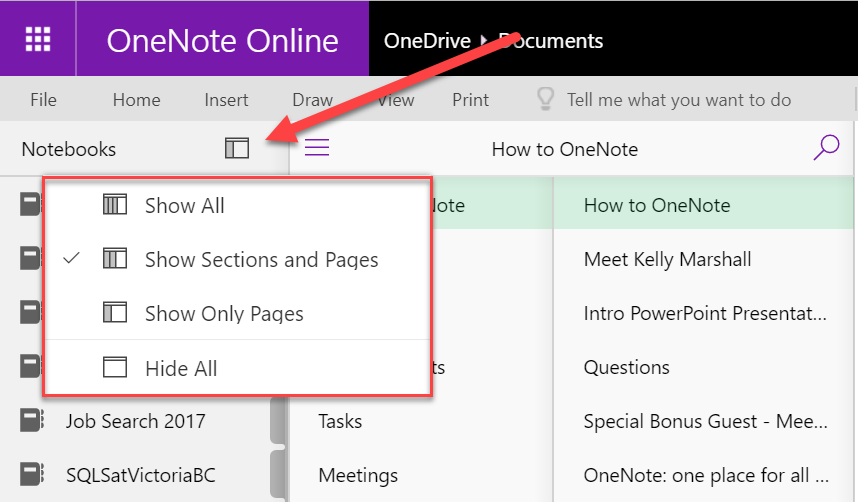
On February 3, my friend and Windows Insider MVP Joel Rushworth was a guest on the Tech Talk with Alan Perry radio show on CFAX 1070. One thing I love about this show is that they use OneNote to manage their Show Notes.
He sent me a text during the show hoping for a quick answer to a OneNote question – he wanted to know:
“On OneNote via the web, is there a way to view just the page you’re working on and remove the menus?”
The answer is yes!
And it’s pretty easy to do, if you know where to look. Unfortunately the button is tucked away so here’s how to do it.
How to Hide Navigation in OneNote Online:
- Open your Notebook in OneNote Online. Look in the navigation area on the left side of the screen.
- Click on the icon that looks like three stacked lines (the hamburger or the flapjacks icon).
- Click on the navigation icon and select Hide All from the list.
Here are some screenshots to help those that prefer a visual guide:
Step 1:
Step 2:
Step 3:
Hope that is helpful for other OneNote users out there.



Hi
when i use onenote clippers i get list of all one notebook that in onedrive, but I want some of them be shown only.
Is there any way to hide notebook from appearing in drop down list of onenote clipper ?
Any idea how to set it to be hidden by default?
I found the article a bit disappointing because it did not say what is the hot key shortcut for hiding the navigation tab…
may be old versions of one note …Today no such 3 lines
Solution for hiding Sections: you need to enable legacy navigation -> https://blog.ciaops.com/2020/04/09/enabling-legacy-navigation-in-modern-onedrive-app/