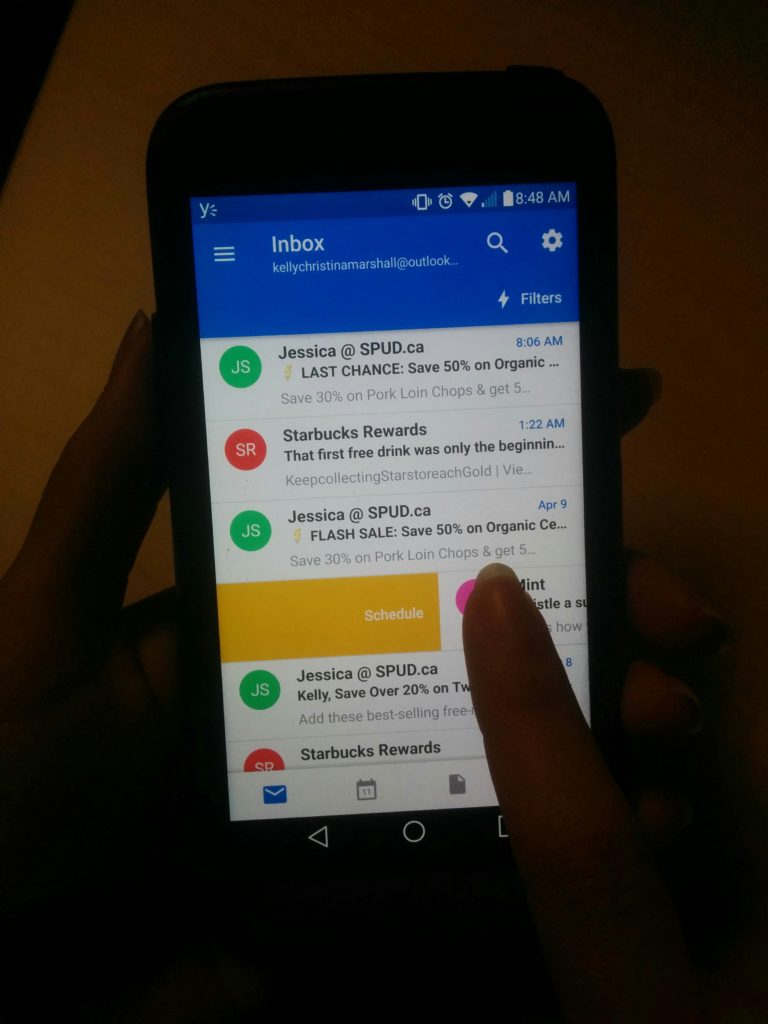
There’s no better feeling than reaching inbox zero. I easily get overloaded and distracted by visual clutter. Tools like Wunderlist help me extract the to-do task I need to remember from an email and schedule it for the due date. But there are times when I see an email arrive in my Outlook inbox, and there’s no task other than to read or respond.
I used to use a Yellow Category labelled “Remember” and a Blue Category labelled “Read Later” to ‘file’ them away. It didn’t work. As I saw the volume of emails assigned to that category grow, my heart would race.
To get back on top of my inbox and gain focus on what really matters, I started using a trick my colleague Sean Wallbridge showed me. The “swipe to Schedule” feature on iOS iPhone and Android Smartphones helped me get my productivity and peace of mind back.
So what does it do? Microsoft says: “For email that you want to handle later, the ‘Schedule Email’ feature temporarily removes email from your inbox, to return at the time you choose.”
Yes, I’m being tad dramatic, but when you can’t go to sleep at night because you’re feeling overwhelmed by the growing list of things to address in your digital mailbox, you have to come up with a coping strategy that does not involve staying up to 1am to compose responses or saying ‘feck it’ and going on a mass deleting spree.
Scheduling emails to reappear when I want to see them to again allows me to prioritize what matters today, and what I can address tomorrow or next week. I don’t have to remember to go back and find it. And if I reschedule an email more than three (3) times it’s probably not that important and worthy of deleting…
Right now this features is only available on the Outlook App for phones (Android and iOS). I can’t wait to be able to postpone an email to reappear at a later date from my Outlook 2016 desktop program.
Vote to add “Schedule emails in Inbox” in Outlook 2016: Vote here!
To read more about the feature, check out the Office Blogs post: “A deeper look at Outlook for iOS and Android” from January 29, 2015.
If only there was consistency in platforms with MS–witness the major differences between ios outlook, online, and desktop outlook 2016. And don’t even get me started on the distinctions in the OneNote platforms! They are now talking about being able to seamlessly move between devices–if that’s the goal, maybe they will also get features more consistent.
Problem is that rescheduled emailed are still in the inbox online.
So it defies the point if you’re using both.
I am unable to see this feature in Outlook 2016 for desktop. Do you know if it has been released?
I know this is old, but this post is still so true. I can’t believe they don’t have the “schedule” feature for Outlook desktop app yet! You can purchase Boomerang but I’m wondering if there is a free alternative?
Jim
I fully agree with your statement. I cannot understand why Microsoft cannot add this feature. This is a basic functionality in eMail Management.
I have the same problem, Boomerang pricing is nonsense. I used to POSTPONE on Gmail, I expect Outlook incorporates this feature in the near future.
After an email has been ‘scheduled’ (moved to a different folder), can you change the ‘schedule’ date? Ex, i scheduled an email to “come back” to the Inbox on Oct 15, but now i want it to come back on Oct 10 … how does one change it to Oct 10?
You can now do this using MS Outlook online!
Go to the email and right-click. You should see a snooze option has appeared!
It also moves it to a “Snooze” folder.
You’re welcome.