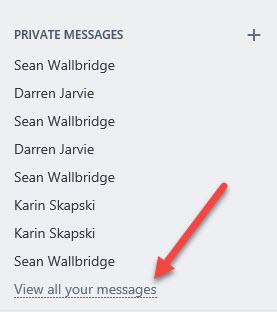
How to Clean Up the New Private Messages User Experience in Microsoft Yammer
Learning how to hide private messages in the Microsoft Yammer new User Experience became a mission for me.
(Don’t know what I’m talking about? Read “New Private Messages User Experience in Microsoft Yammer” from February 23, 2017.)
From what I can tell, there is no “toggle off” to go back to the old UX, or button to hide the new Private Messages section of the Groups Pane on the left side of the Yammer web experience. I also can’t find a way to turn on a setting to make new private messages stop automatically appearing in that section either.
And that’s ok with me!
I’m a fan of the new private message UX in Yammer. Why? Because having the instant message chat pop up in the bottom right hand corner disappear = AWESOME!
However, I was annoyed how cluttered the new Private Messages area in the Groups pane was for me. The Private Messages area contains a maximum of eight (8) messages at a time, which isn’t a big deal, but I 100% dislike seeing duplicates for people’s names. (And honestly, it was initially confusing to me. I honestly thought it was listings duplicates of people, not two separate private message conversations with the same person. Why did I think that? Well, at itgroove we have multiple email addresses so I thought perhaps one was for [email protected] and antoher was for [email protected].)
Anyway. I wanted to clean up the pane and wasn’t sure how to make that happen. Fortunately after I bit of clicking around I figured it out.
(Note: If you want to batch-delete all the private messages together, good luck with that. Good luck deleting a private message at all. I haven’t figured it out. There is not a delete button in the dropdown menu tucked under the ellipse (…) button, which is how you would delete Yammer posts in Groups.)
Here is how to remove a Private Message from being visible in that Private Messages area:
(Side note: If you are tempted to click on the “View all” button but are unsure what it will do, I address that at the bottom of the post).
And as you can see, I have four (4) private messages with Sean Wallbridge, my boss. To get rid of the top one in the list, click that message to open it.
The Inbox opens with the specific Private Message already open. The key is to click on the “Stop Following in Inbox” button.
You will see a pop up that explains new replies will no longer appear in your Yammer inbox.
Bam! Now only three (3) message appear from Sean. Notice though that the eighth slot does get populated with the next private message in the list.
Now in case you are curious what the next private message in the list is – here’s how you tell:
If you click the “View all your messages” button, it does not make them all appear in the pane (phew!). It just opens the Inbox with the Private Messages tab selected.
Now the first thing I noticed is there is not a “delete all” button in the Private Messages view. So you will have to open each private message one at a time to address it.
Hope you find that information helpful. Keep calm and Yammer on!







This is not an alternative to delete a private message. Doing that will work but if the user reply to it you won’t receive anything and the user that sent the message will not know as it doesn’t show anything.
Only way to “delete” a private message at this time is to move it to a group then delete it from there.