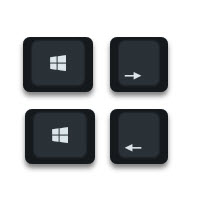
I covered this keyboard shortcut back on October 18, 2013 in a blog post called Keyboard Shortcut to Dock a Window in Windows 8. The keyboard shortcut hasn’t changed in Windows 10.
However I continue to meet clients that have not yet discovered this keyboard shortcut and have been using their mouse to fiddle with the sides of a program to resize it or to place two programs side by side on their screen.
There’s lots of different ways to describe what we’re doing:
- How to maximize the app or desktop window to the (left or right) side of the screen
- How to snap a window to the (left or right) side of the screen
- How to dock a program to the (left or right) edge of the screen
Here’s how: Windows Key + Right Arrow or Windows Key + Left Arrow
- Select the program, app, or browser window you want to move.
- Press and hold down the Windows button on your keyboard.
- Press the (right or left) arrow button on your keyboard to move the program, app, or browser window to that side of the screen.

Loved this shortcut in Windows 8. In Windows 10, it trying to dock 2 windows is too much, IMO. Now to keep the same window focused you either have to reach for the mouse or press esc after the dock hotkey. Bummer there’s not a way to disable it trying to dock another window to the other half of the screen.
I know this comment is 5 months old and you may have figured it out by now, but just in case..
The option you’re looking for is under Settings>Display>Multitasking. Just set ‘When I snap a window, show what I can snap next to it’ to off.
This annoyed me too. Turns out you can disable this in Settings -> System -> Multitasking. Un-check “When I snap a window, show what I can snap next to it.” That seems to revert the behavior to the way it worked in Windows 7.
Hi…..thank you, thank you, thank you! I love the idea of snap, but the only thing it does it maximize the window when dragging to the top right/left corners. The sides of the display do not snap the window into place. I LOVE keyboard shortcuts…..and thanks to you I love snap!
Bob
Concise assistance – exactly what I needed, many thanks.
it is mainly based on the Windows 10, and it is really very helpful to get the usage if the keyboards in a smooth hand also. With the help of Keyboard tips and tricks, you can get smart and fastest facilities.
There are many keyboard shortcuts which help to do work fast on the computer and to Snap a Window to the Side of the Screen in Windows 10 is absolutely correct which is given in this article.
If anyone learns of a way to snap to bottom and top of screen that would be very useful.
Left & right is good for text documents. Top & Bottom would be good for spreadsheets.
Thanks for the tip, I got crazy by snapping the other windows too !! (y)