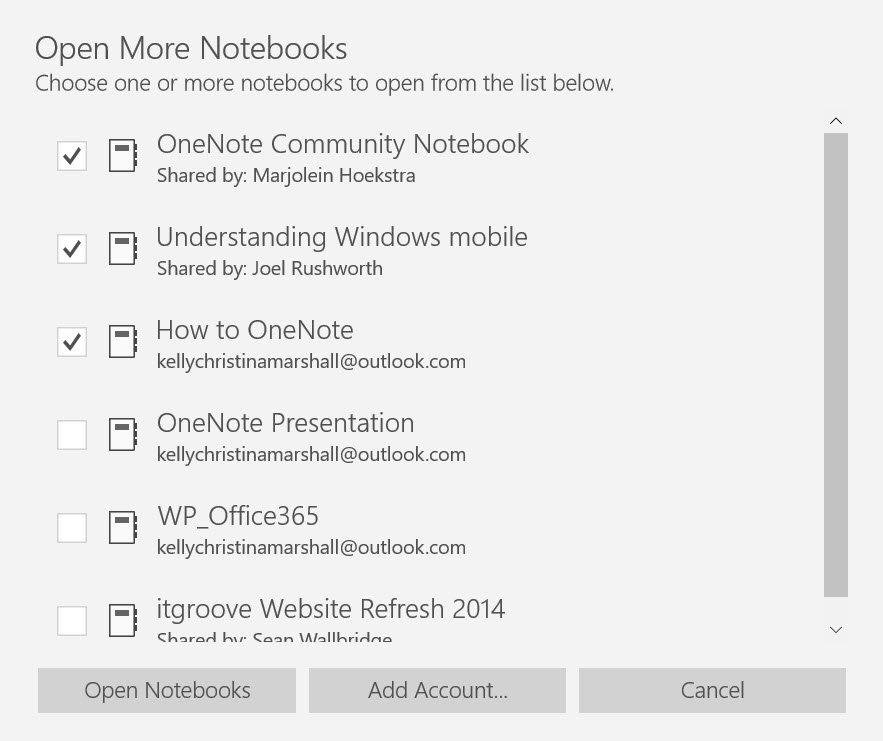
Discovered something neat that I didn’t know before when re-opening a stack of Notebooks in OneNote 2016 that I had opened before, but closed a couple months ago when delivering a demo (and never got around to reopening).
Did you know that OneNote 2016 remembers the Display Name and Notebook colour you setup in the Notebook properties? Neat!
For example, I have a notebook with the filename “Life”. When I reopened the Notebook in OneNote 2016, the program remembered I had changed the Display Name to “Life Research”. It also remembered I had set the Notebook colour to lime green.
This could be confusing for beginners so a good tidbit to share with them.
In OneNote 2016 you can only open one Notebook at a time.
A new feature that appeared for me in the OneNote Windows 10 App today (OneNote Version 17.7766.57671.0) is the ability to open multiple notebooks at once! See:
You can use checkboxes to select a handful (or all) the notebooks and open them with one click of the Open Notebooks button.
My smaller text-heavy notebooks synced within seconds. My image-heavy notebooks that are jam packed with screenshots are taking their time to sync, but honestly, doesn’t appear to be faster or slower than when I open Notebooks one by one in OneNote 2016.
At the end of the day I am stoked as the number of clicks I no longer have to make – especially fiddling around with the Hamburger button to show the Navigation and scrolling down to the More Notebooks button.
Great, time-saving new feature for the App. 🙂


Regarding this..
You wrote above…. “A new feature that appeared for me in the OneNote Windows 10 App today (OneNote Version 17.7766.57671.0) is the ability to open multiple notebooks at once!”
Unfortunately with this app and the iPad app
you cannot search for tags by Category. Yes you can open multiple Notebooks – but You cannot search for all “Important” tag notes