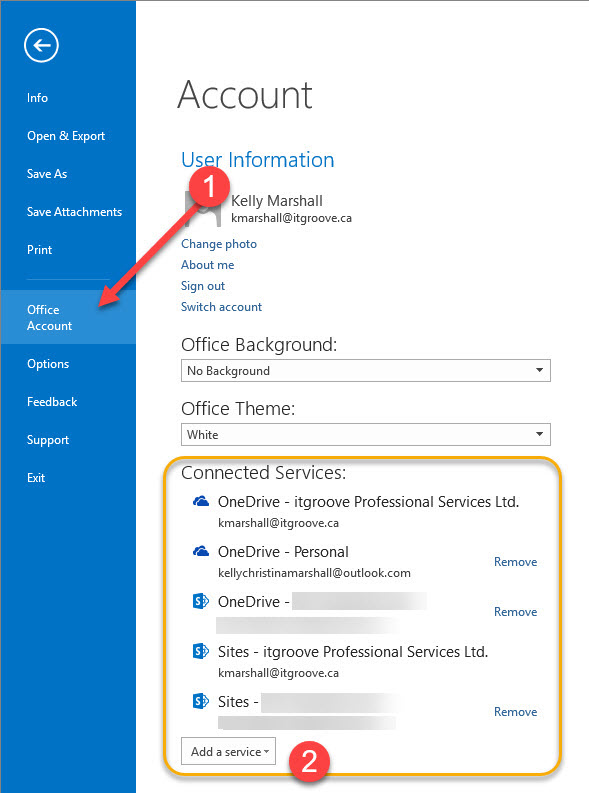
There’s a new way to attach files stored in SharePoint into an email using Outlook 2016. The first step is to make sure Outlook is connected to SharePoint so the two systems can talk to each other. Here’s how:
How to Set Up Connected Services in Outlook 2016:
Step 1: Open Outlook 2016.
Step 2: Click on File Tab to open the ‘backstage’ pane.
- Click on Office Account. Make sure you are logged in to your Office 365 account.
- In the Connected Services area, check to see if your SharePoint site is added as service. If not, click on Add a Service. Choose Storage. Choose Office 365 SharePoint. You may be prompted to enter your username and password. Use your Office 365 login.
Now you should be able to attach files from a Web Location (i.e. SharePoint or OneDrive) directly from inside Outlook when you are composing an email . See: “How to Attach Files Stored in SharePoint from an Email in Outlook 2016”

Touche. Great arguments. Keep up the amazing work.