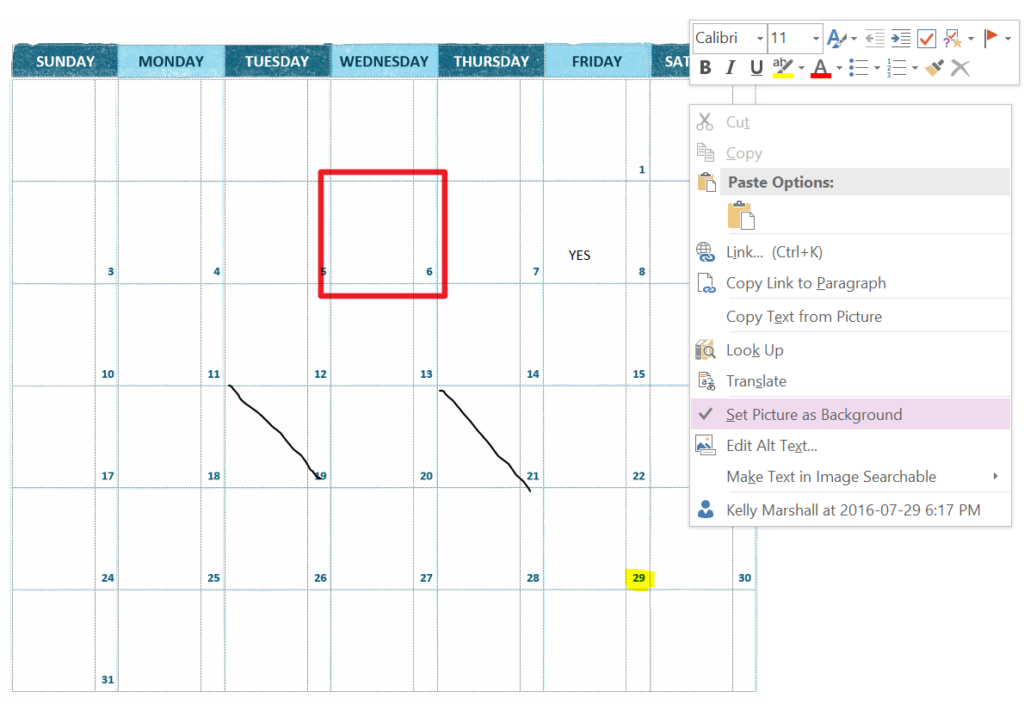
A feature available in OneNote 2016 that I have never taken the time to explore is the “Set Picture as Background” feature for images. It is not found in the Ribbon. You can find it in the right-click context menu, but only when you select an image. The feature is not just for relieving stress by making your own adult colouring sheets. You can also use it to annotate on top of images. Mark them up without having to insert them into another program. Although not as precise as using Snag-it, it gets the job done! Check it out:
After inserting an image on the page, right click on the image and select “Set Picture as Background” from the menu.
Notice how after it is selected, the dotted line and anchors around the image disappear. The image is now locked in that location on the page. Now you can scribble on top of the image with a pen, draw shapes, and type on top of the image.
If you want to unlock the image from the background, right click again to open the menu. Notice that the “Set Picture as Background” option has a checkmark beside it. Click it again to deselect it and unlock the image.
Notice how after it is deselected, the dotted line and anchors around the image re-appear.
This feature is not available in OneNote Online or the OneNote App.
How do you see yourself using this OneNote feature? Share your ideas and use cases in the comments below:




Hello
I tried out this feature on my iMac (10.11.6) and OneNote for Mac (15.32). But on my iPad Pro with the App OneNote (version 15.32) I got then the error “We can’t sync this section because the server isn’t compatible with this version of OneNote. (Error code: 0xE000078D)”
Please help!
Thanks.