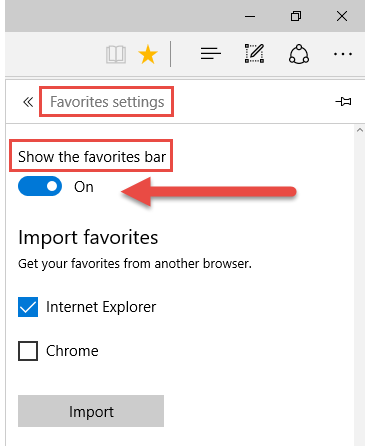
When I first starting using Microsoft Edge “full time” two weeks ago, I was surprised to not see a few familiar buttons that I use every day in Internet Explorer, including:
Curiosity and a desire to not revert back to my old ways of using Internet Explorer prompted this small Microsoft Edge blog series of my discoveries with working with Microsoft Edge. While on a mission to track down the button to turn on the Tools bar in Edge (as right clicking on the top heading area like you do in Internet Explorer does nothing in Edge), I discovered where the button to turn on the Favourites Bar lives.
Here’s how to turn the Favourites Bar in Microsoft Edge on:
- Open Edge and click on the ellipse (…) icon in top right corner. Click on Settings button in the menu.
- In the Settings menu, click on the “View favourites settings” button.
- In the Favourites Settings menu, click on the toggle button to “Show the favourites bar”.



If I click on the three dots I get a menu but it looks NOTHING like the one pictured. Why is this typical of an answer when using MS help functions?