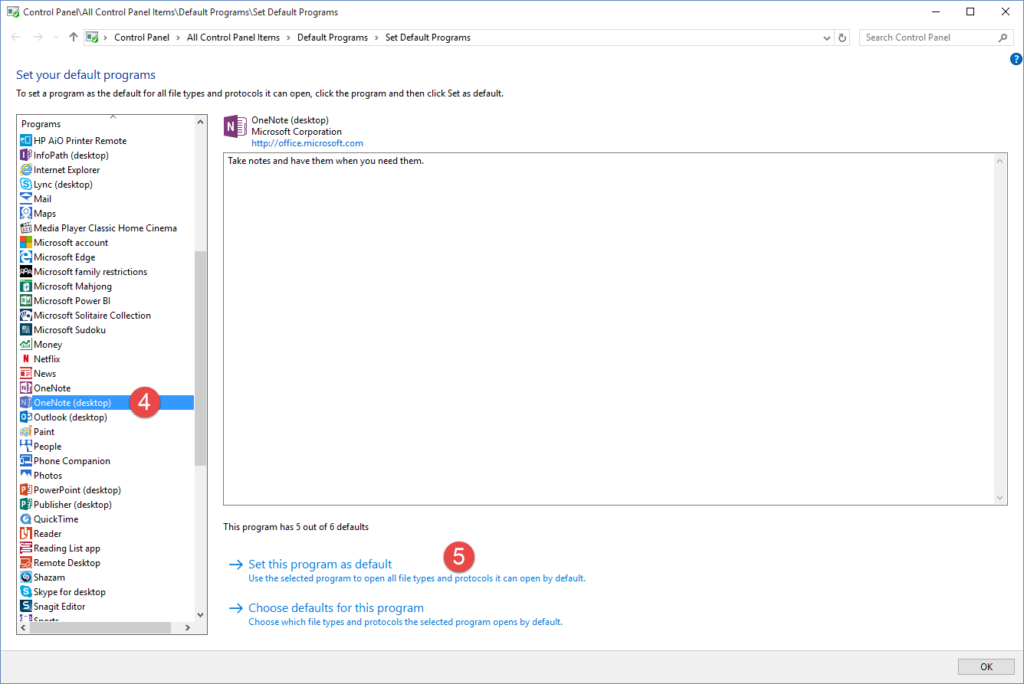
UPDATE – June 1, 2017: Some small wording changes and an extra screenshot have been added to make the instructions as clear as possible for all readers.
Situation:
My itgroove colleague Colin Phillips, author of the SharePoint MMMan blog, was experiencing an odd behaviour with OneNote 2013 (desktop) after upgrading the operating system on his Surface Pro to Windows 10.
Every time he opened OneNote, a “do you want to use this version as the default?” message would pop-up. When he’d attempt to select an option, the program would not remember his selection. Instead the second message would pop up:
When he called me over to inquire if I was experiencing the same issue, I went and checked his OneNote Settings as I knew where the option to make OneNote desktop the default version lived. It was not selected. Made that change to the option and thought the pesky pop ups would disappear. Surprisingly that was not the case. Additionally the change to the setting would not be retained. It would continuously revert back to being not selected.
Solution:
Slightly annoyed, we followed the instructions in the second pop-up. Here’s what we learned:
Pre-steps:
- If you get prompted in the desktop version of OneNote for “Do you want to use this version as the default?”, choose “Ask me later”.
- Close OneNote. (Closing the program is critical!)
Steps:
- Open the Windows 10 Settings (known as Control Panel in previous versions of Windows.) Click on the Start Button, then click on the Cog icon to open the Settings.
- Click on Default Apps.
- Click on Set Default by App.
- In the Set Default Programs menu, locate OneNote (Desktop) and click on it.
- Click on Set This Program as Default. When the message changes to “this program has all its defaults” make sure you click on OK. (If you don’t click OK, your change will not be saved).
When you open the OneNote desktop program (OneNote 2010, 2013, 2016) again, you should no longer be prompted.
Hope you find that helpful!
Screenshots:
(Click on any of these images to see them full size.)
The best part of solving this puzzling settings challenge was that I received all the screenshots included in this blog post with the following message from Colin: “Happy birthday. Here’s a free blog post.” Thanks Colin! 🙂





This post was super helpful! The only one I could find that gave you the actual settings to change rather than code to enter. Thank you!
Hi Zette,
Thank you so much for your kind words. It makes the time and energy I put into writing these posts worthwhile. 🙂
Thanks so much! This little annoyance has been driving me mental for months.
Glad you found this useful Derek!
Thank you very much! This was great!
Thank you for the feedback! Glad this has been helpful!
Oh my god, thank you. This has been driving me crazy.
You are welcome David, glad to hear the post helped you!
Thanks so much, but I’ve followed precisely each step and seen the verifications as shown in the screen shots. Still getting the “not currently your default” message on startup.
Then I found what did work. Hope this variation helps others.
In the above steps, at step 3,
what didn’t work: “Set defaults by app”
what did work: “Choose default apps by protocol”
Hi Tom,
Thank you for sharing that information! This blog post was published on September 28, 2015 so it could very well be that the information is out-of-date now.
I will investigate, and if step 3 no longer works for me, then I will update the post ASAP to ensure others do not get stuck like you did.
(If it does work for me, I’ll ask my colleagues to see if they have an ideas why we are experiencing different results).
Best,
Kelly
Audio recording setting/procedure need to learn, because while recording, it was recording something different and noise came, cant listen properly my voice itself. Please guide
Very useful !
Thanks.