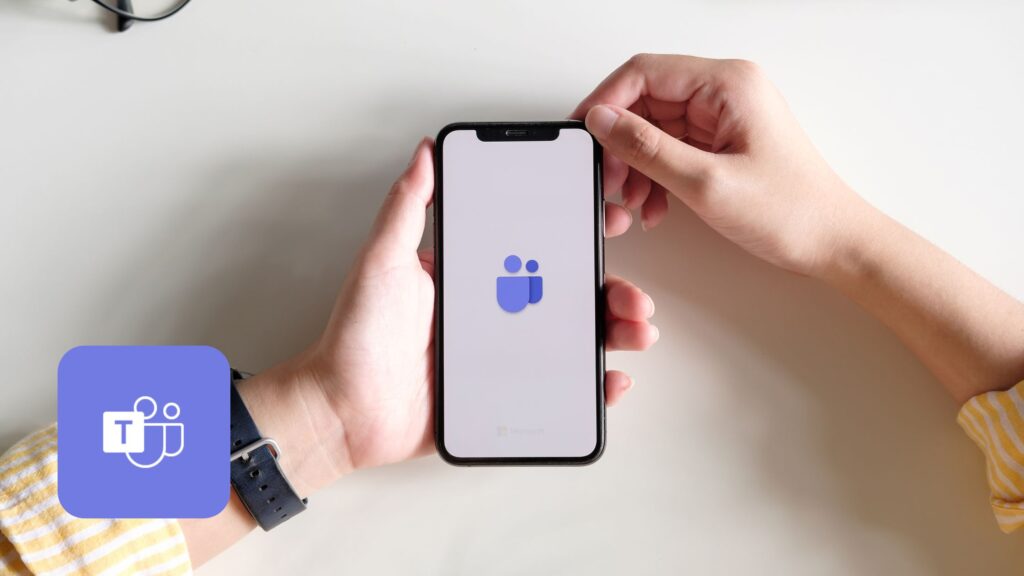
If you have implemented or you’re working on implementing Microsoft Teams in your organization, you’ve likely already started the conversation about governance. Governance is made up of the policies and processes that are documented and communicated inside your organization to help ensure standards are met. Governance may include the manual steps your team is required to take in fulfilling their role, as well as settings and automations that are configured to adhere to your organizational policies.
It’s important as you roll out Microsoft Teams that you decide on governance policies that provide structure to your environment. This includes planning the team lifecycle, establishing naming conventions and permission policies, standardizing channel layouts and file management guidelines, and archiving and retention plans that meet your company’s compliance requirements.
In this blog, we’ll walk through governance standards that your business should be thinking about when rolling out Microsoft Teams, as well as our own policies and recommendations.
What is Microsoft Teams?
Microsoft Teams is a communication and collaboration tool. It provides one place for teams to hold conversations and meetings and share and work together on files. You can connect apps, websites, and tools your team need to make Microsoft Teams their central workplace.
In organizations that use Microsoft Teams to its fullest, it quickly becomes the first place your staff goes at the beginning of the day, and the last app they close when the day is over. It’s therefore important to discuss governance policies that ensure Microsoft Teams is set up for success.
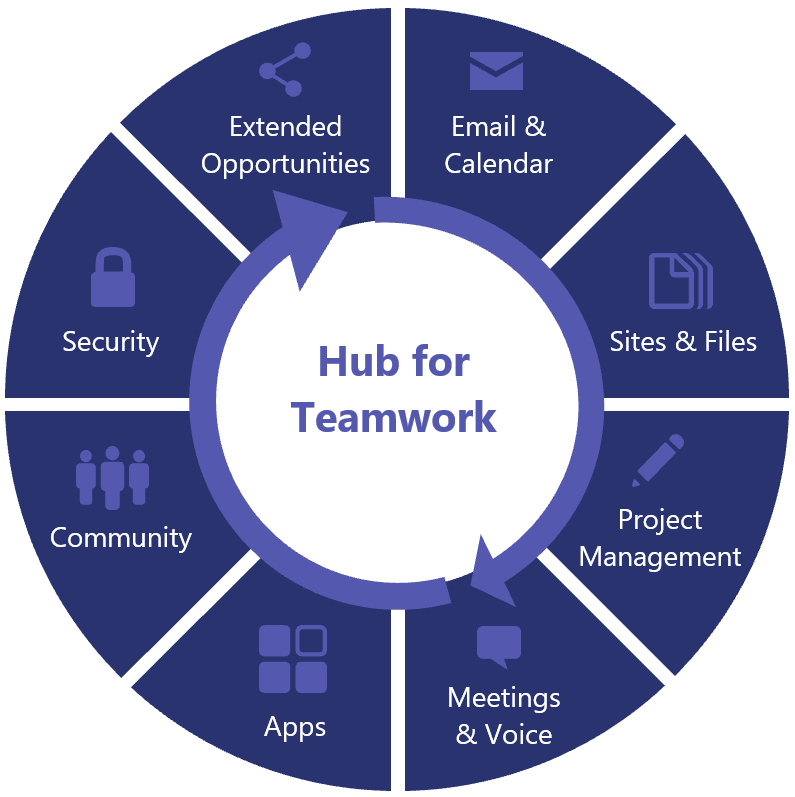
The Microsoft Teams Governance Lifecycle
When considering your Microsoft Teams governance plan, it’s important to understand the phases of the Teams lifecycle:
- Beginning – the creation of the Team, including naming conventions, permissions, settings, etc.
- Middle – the function of the Team for communication, collaboration, and file management.
- End – when the Team is no longer required, the policies that dictate its archival and retention.
We’ll frame the governance decisions your staff should be considering in the framework of the above Microsoft Teams lifecycle. However, governance decisions for all phases of the lifecycle should be made at the outset of your Microsoft Teams roll out rather than as each stage occurs to ensure consistency across your environment. Governance policies can and should be updated as the tool continues to evolve, and your business determines best practices for your unique needs.
Creating the Microsoft Team
Creating new Microsoft Teams is likely the most governance-heavy portion of the Microsoft Teams lifecycle. Your organization will need to come to a decision around who can create Teams, what naming conventions you’ll use, what permission and guest access policies you need, and standards around channels, tabs, and applications.
Creating New Microsoft Teams
Let’s start with how your Microsoft Teams will be created. By default, everyone in your organization can create a new team. We recommend locking this ability down as your first step to implementing governance in your Microsoft Teams environment. You have a few other options to select from:
- Controlled – creation of new Teams is restricted to select individuals within each department; members of each department must reach out to their designated teams administrator to have new teams created.
- IT-led – members from across all departments must reach out to the IT department to have new teams created.
- Automated – an automation (through Power Automate, a third-party application, etc.) creates an approval process, and automatically creates the new Team when approval is granted. Note that the automation approach also can implement channels, tabs, membership, and other governance features automatically.
Microsoft Team Naming Conventions
Once approval to create the Team has been obtained, you’ll want to ensure proper naming conventions are applied across departments and within the organization as a whole. Naming conventions will differ greatly between organizations, but we have a few tips that help ensure naming conventions can be continually met:
- Keep it quick to read and easy to understand
- Avoid too many acronyms
- Use a prefix, but avoid a suffix
- Use “EXT” or another easily identifiable prefix to denote when external guests are included
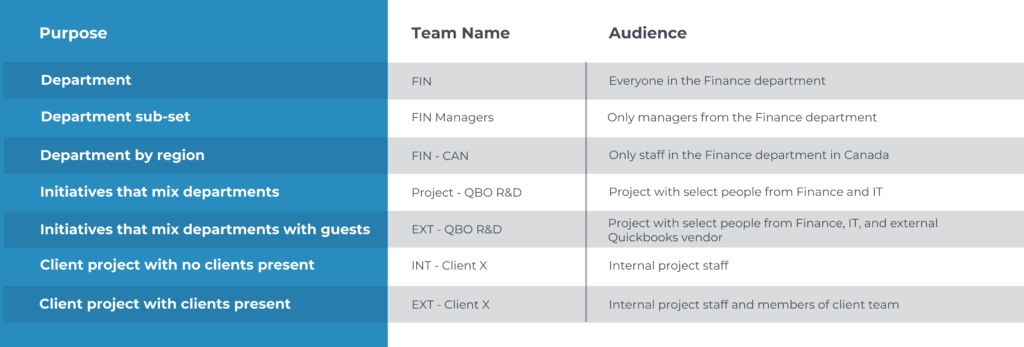
Microsoft Team Membership
Now that your Team is created with the proper naming conventions, it’s time to add members to your team. There are three types of membership for Microsoft Teams:
- Owners – Team owners have full access to membership and other function and feature settings within the team.
- Members – members can see all conversations, files, and applications within the team, but cannot make setting changes.
- Guests – guests can see all conversations and files in the team, but their ability to interact can be defined in the Teams Admin centre.
You’ll want to ensure it’s clear within your organization who should be an owner of each Team, who should be a member, and whether external guests are allowed in your environment. If you will allow guests in your Microsoft Teams environment, you’ll want to clarify and enforce what they can and cannot access.
Microsoft Team Channels and Applications
Once you’ve sorted out the membership for your Team, it’s time to add channels. Channels are the collaboration spaces within a Team where your conversations are held, files are shared, and work is completed. Each channel represents a different topic or conversation thread. When you create a channel, a folder is created in the document library on the SharePoint site that is attached to your Microsoft Team. Files shared within the channel are automatically uploaded to this folder and can be searched from within the Team as well as from SharePoint.
It’s important to put some thought around channel standards in your Microsoft Teams governance plan. You’ll want to ensure channel names are not too long and can be distinguished easily in the left-hand toolbar of the Teams window. It’s best to start with a few channels and grow the number as the team evolves, rather than starting with a large number of channels and potentially diluting the conversation value.
Channels can also be extended with applications that plug in as a tab at the top of the window. You can include websites and other applications that are relevant to the particular team and channel topic, creating a single workspace for your team of people to collaboration and communicate around. While we recommend against locking this ability down to encourage utilizing Microsoft Teams to its fullest and promoting collaboration between team members and the applications they use, it is worth discussing whether internal rules and processes should be put in place to help govern the ability to add and the use of additional applications. You may want to restrict the use of certain external third-party apps that don’t align with your organization’s data storage rules, such as those that store data in the US.
Using the Team
Once your members begin communicating and collaborating within the Team, it’s likely that your membership, channel structure, and added applications will evolve. Unless the Team needs to be strictly controlled and locked down, it’s a good idea to encourage the exploration. Leaving this ability to the folks using the Team on a regular basis helps to increase user adoption and to drive communication and collaboration to the Microsoft Teams application and out of other applications, like email or shadow IT.
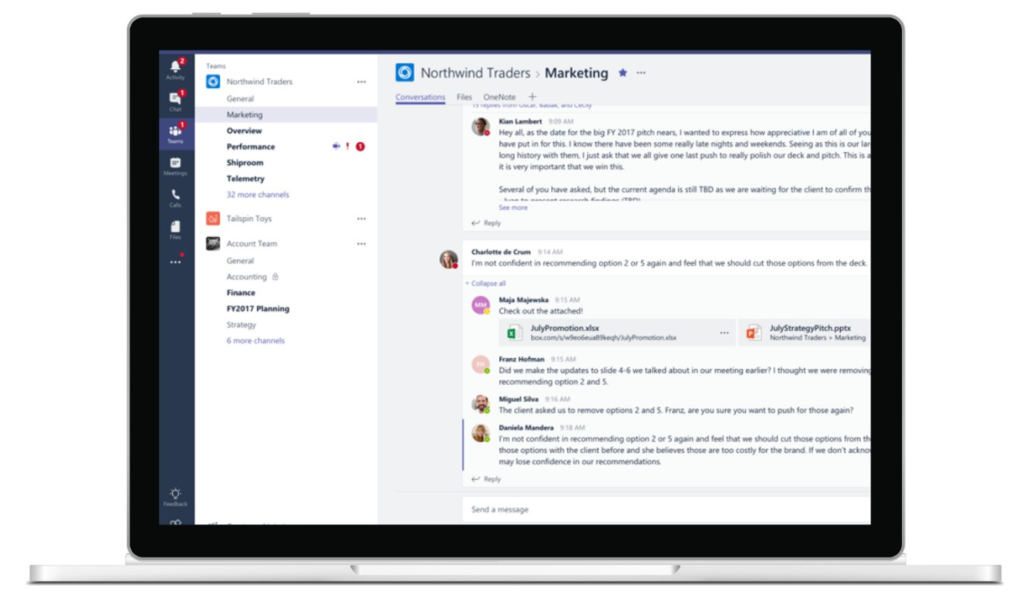
However, your Team is a living workspace, and thus requires periodic care and maintenance, including:
- Using Microsoft Team champions to drive communication to Teams and away from other applications, and to help encourage members to discover uses and possibilities on the platform
- Manage guest access and ensure only external guests that are absolutely required within the context of the team maintain access
- Encourage channels to evolve with need; add new channels as new topics of conversation become evident, and archive channels that are no longer needed
- Create new Teams as different interest-based or project-based conversations arise from existing teams
- Promote additional ways to collaborate, including channels meetings or file conversations
Ending the Microsoft Team
In Microsoft Teams, you have the ability to both delete or archive teams once they are of no further use to your organization.
You can delete Teams that you don’t need, such as a Team that you’ve created for testing purposes or with an incorrect naming convention. These Teams will be ‘soft’ deleted, meaning they can be restored for up to 30 days.
However, we almost always recommend archiving a team instead. Teams that are archived are removed from the teams list in the left-hand toolbar on Microsoft Teams but continue to exist as read-only in the background. This ensures that conversations and files stored within the team are still accessible if they are needed in the future.
Your organization may have additional retention policies to consider when developing governance for ending the use of a team. You can configure expiration and retention policies that apply to your teams to help meet your retention policies and procedures within manually tracking archive and deletion dates.
Conclusion
Governance for Microsoft Teams is extremely important to a successful application roll out at your organization. Teams is a very powerful tool, and with great power comes great responsibility! It’s important to make these high-level governance decisions before you implement Microsoft Teams at your company to ensure you start off on the right foot.
Looking for assistance developing a comprehensive Microsoft Teams governance plan? Regroove can help! Get in touch at regroove.ca to get started with one of our governance experts.