Scenario
A user logs into SharePoint and their login name is stamped in the “hidden” user information list. Their SharePoint footprint is now reflected by this login name. At some point this users name is changed in Active Directory but the change is NOT reflected in the “hidden” user information list despite a successful User Profile Synchronization having taken place in SharePoint.
How do we update the “hidden” user information list to reflect the name change…? Change -> Sync -> Script -> Timer Job
If the username has NOT already been changed perform the following
Step 1: Change the username in Active Directory
Step 2: Run a Full User Profile Synchronization from Central Admin
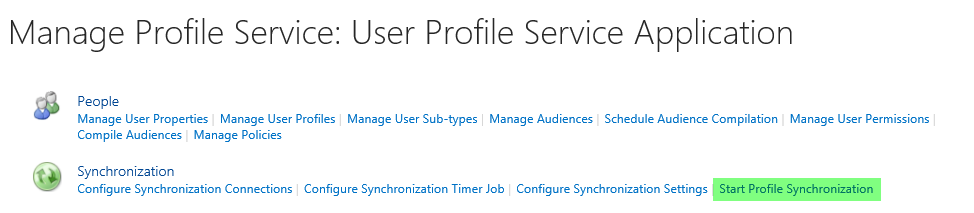
Step 3: Verify in the User Profile Service Application that the change has been synchronized to what was set in Step 1
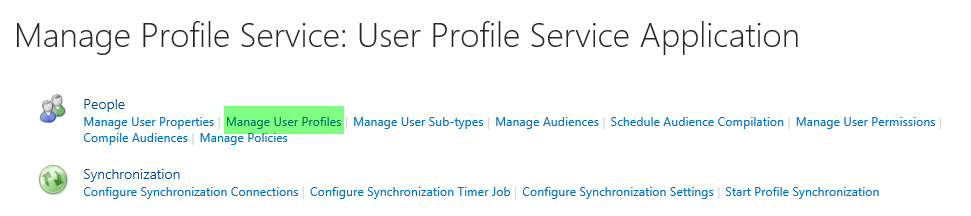
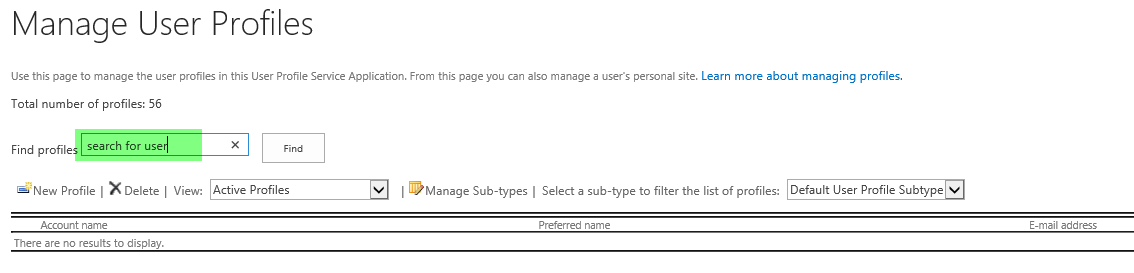
Step 4: Using the “login name” from Step 3 run the following command to update the “hidden” user information list
Set-spuser “domainname\username” -web “your SharePoint URL”
NOTE: use this syntax for claims based logins
Set-spuser “i:0#.w|domainname\username” -web “your SharePoint URL”
Step 5: From Central Admin select Monitoring -> Review Job Definitions and run the “User Profile Service Application – User Profile to SharePoint Full Synchronization” job.

Step 6: Run the following to ensure the change has been synchronized in SharePoint
Get-spuser -web “your SharePoint URL”
Step 7: Further verify in SharePoint that the users “stamped footprint” (user display name in user information list) has been updated to reflect the change in Step 1 by navigating to an object “modified or created” by the user.
If the username has ALREADY been changed for some time and the User Profile Synchronization job has already been run, perform Steps 4 – 7
Great article.