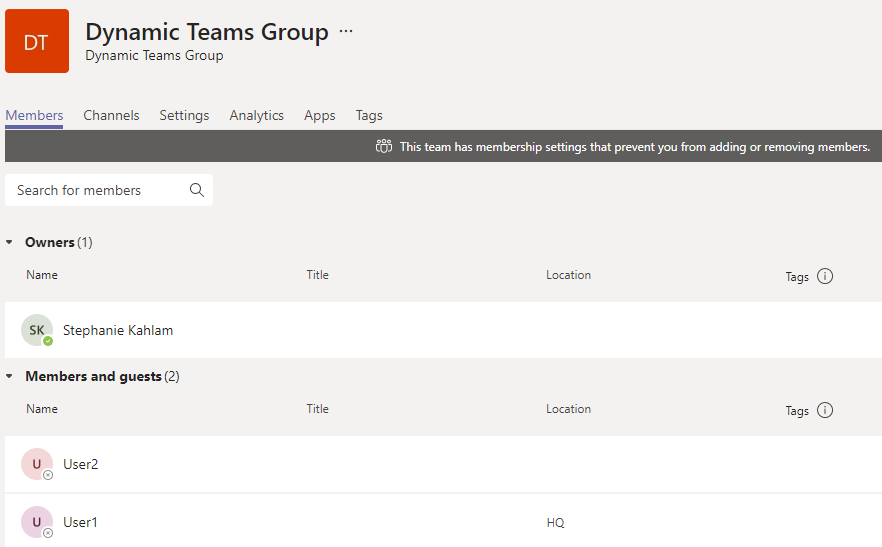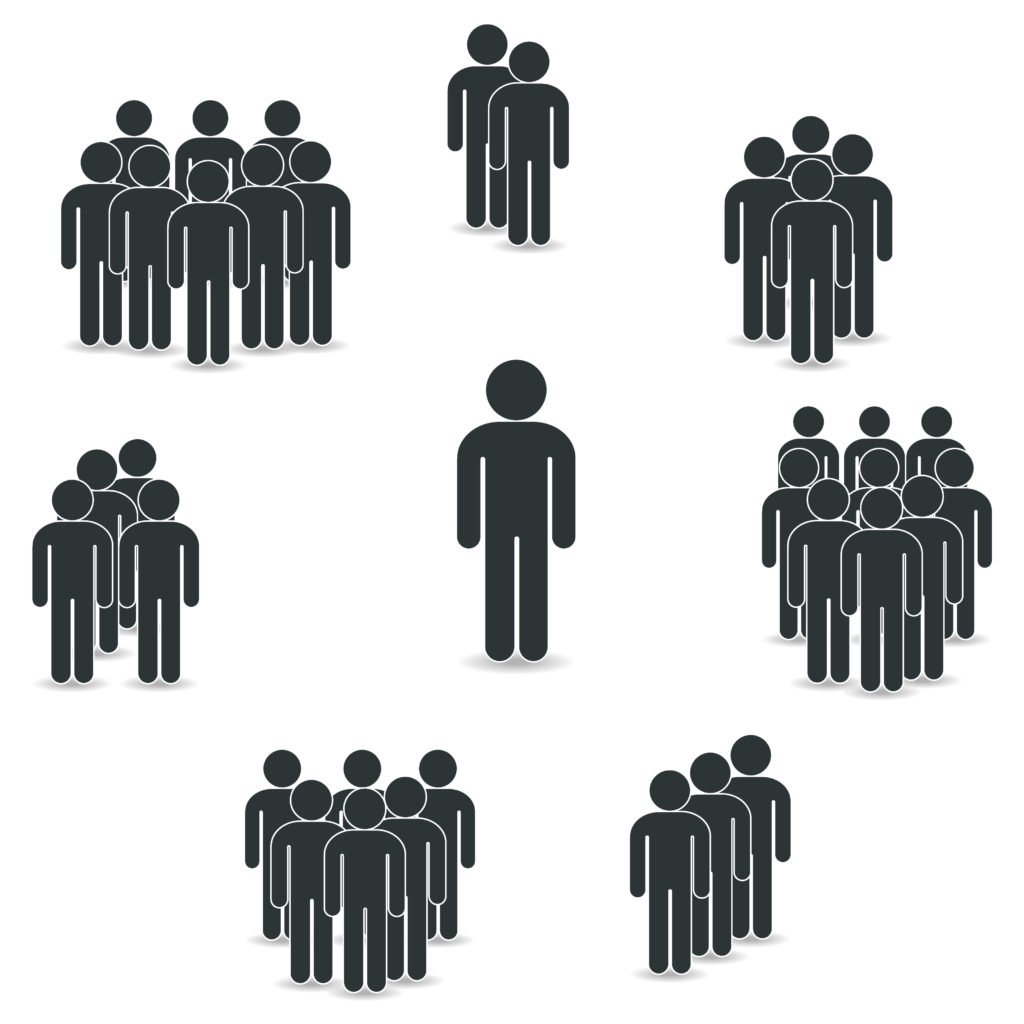
What?
Did you know that by using an Azure AD Dynamic group you can auto populate the membership of a Microsoft Team.
So What?
Using Dynamic groups, a given team’s members update automatically based on a specific set of criteria, instead of manually managing membership.
- Rules can define who is a member but not an owner of a Team.
- It could take Microsoft Teams anywhere from a few minutes to 2 hours to reflect the changes to Dynamic membership once they are in effect.
- Options to add members, edit member roles, send and approve join requests, and leave the team are all hidden when Dynamic membership is in use.
Now What?
Create a Dynamic Microsoft 365 Group and then create a Team from that group
From the Azure AD portal select to create a New group.

Choose Microsoft 365 group type and Dynamic user Membership type.
Also add yourself as an owner for the group. Once it is created you will use this group to create the Team using the Teams client.
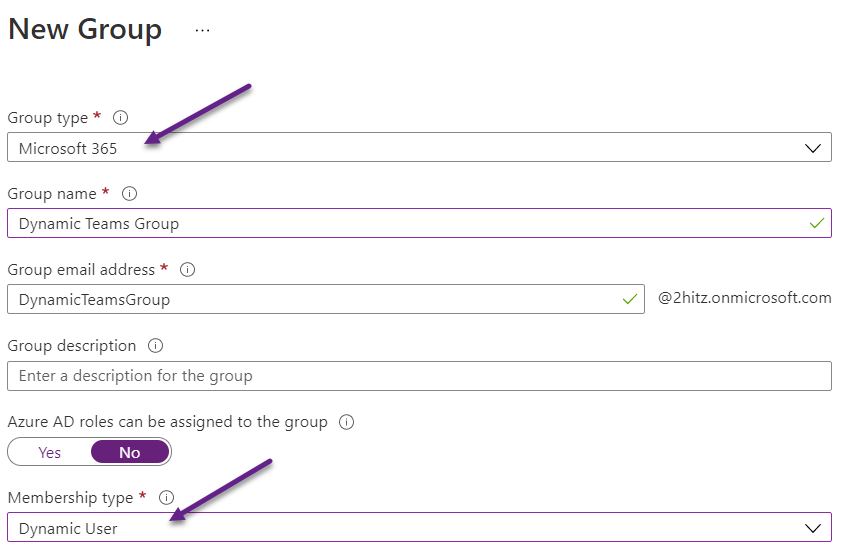
Add the Rule Syntax or use the Rule Builder to configure the query for membership.
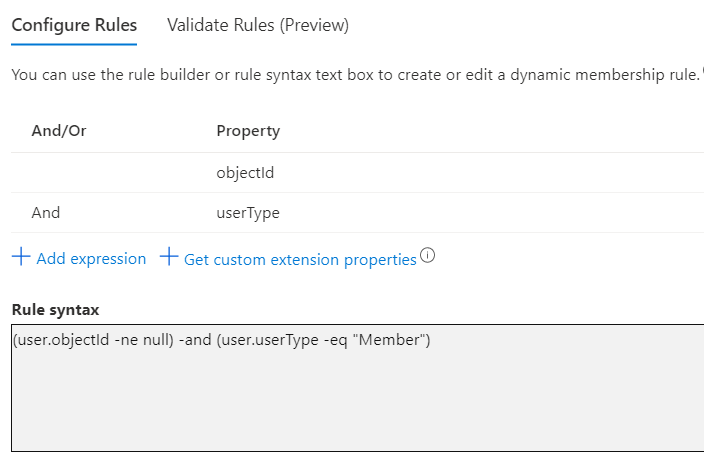
From the Teams client select Create team.
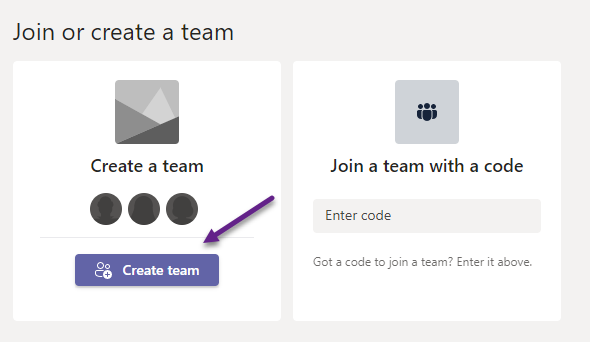
Choose From a group or team.
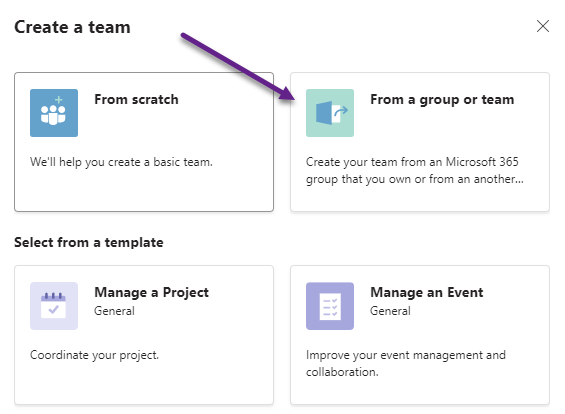
Choose Microsoft 365 Group.
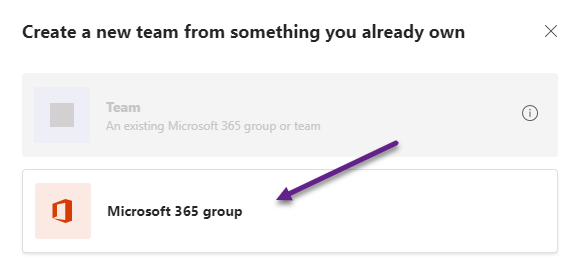
Choose the Dynamic group you created.
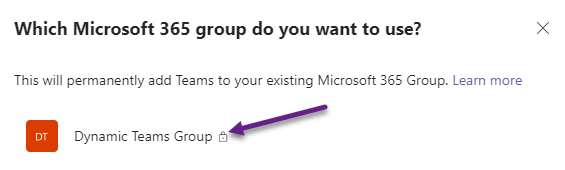
Verify membership based on the Dynamic Group rules that are set. In this case the rule was to add all tenancy users as type Member and exclude Guests
Note that this teams membership is managed exclusively by the Dynamic Group rules and members cannot be added manually