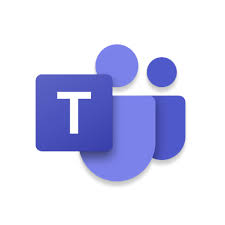
If you Need to rename a Team make sure you have reviewed this MS article first and understand the effects this change will have.
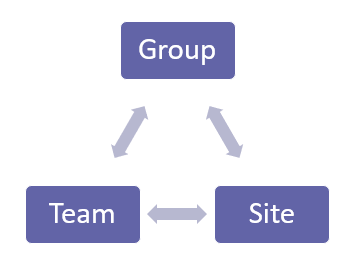
When you create a Team you get a Group (M365 Group) and that Group provisions a set of pre-defined resources such as:
- SharePoint (Site, Storage)
- OneNote
- Planner
- Calendar
- Mailbox (Exchange)
The Group contains a lot of important information about the relationship between itself, SharePoint and the Team.
If you need to rename a Team you should consider following these steps to ensure the best outcome:
- Rename the Team
- Update the Group email addresses
- Rename the SharePoint site and display name
Groups Under the Hood
The Group contains the info that SharePoint and Teams both need to work with each other.
For example when you access the files Tab in a Team Channel it knows to access a specific folder in a SharePoint site. It knows this because Teams communicates with the Group which provides the URL’s to communicate with SharePoint.
The Group contains the SharePoint URLs that are used to facilitate the Teams request for file access. There is a reliance on the Group to have the correct information so that these and other Team features will work.
Step 1: Rename the Team
You can rename the Team from the Teams client, the Teams Admin portal or with PowerShell. Since I also want to rename the Group email and alias I will use PowerShell for both.
You will need the Teams and Exchange Online PowerShell Modules for these tasks.
Connect to Microsoft Teams and Exchange Online
Connect-MicrosoftTeams
Connect-ExchangeOnline -UserPrincipalName "Username" -ShowProgress $trueGet the Group ID for the Team you wish to rename
Get-team -displayname "Team Name"Rename team Name and Description
Set-team -GroupId <Group ID of Team to rename>
-DisplayName "New Name" -Description "New Name or details on the team's purpose"Verify team and details
Get-team -displayname "New Name" | FlUpdate mail alias, Primary SMTP and remove old address
Set-UnifiedGroup -Identity "Team Name" -alias "New alias name"
-EmailAddresses: @{Add ="new email address"}Set-UnifiedGroup -identity "Team Name" -PrimarySMTPAddress
"new email address "Set-UnifiedGroup -Identity "Team Name" -EmailAddresses @{Remove="old email address"}Set-UnifiedGroup -Identity "Team Name" -EmailAddresses:
@{Add ="new email address @company.onmicrosoft.com"}Step 2: Rename the SharePoint Site
Renaming a Team has no effect on the URLs used by SharePoint. The Group contains certain URLs that are used to access SharePoint. These URLs include; the default document library, the site and the OneNote Notebook.
If you want the SharePoint URLs to also reflect the Team name change then you can do this with PowerShell or from the SharePoint Admin Center. When a SharePoint site name (that is connected to a group) is changed, the Groups SharePoint URLs are also updated.
Rename the site from the SharePoint Admin Center
NOTE: Before you do this please refer to this MS article which describes the “Effects of Changing a Site Address”

Existing SharePoint URLs from the Groups properties before the site name change
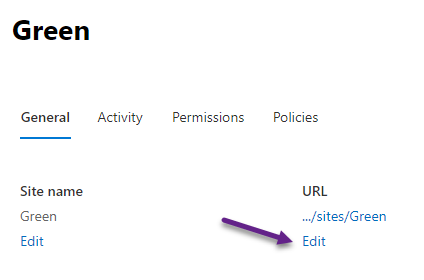
In this example I am going to rename the site from Green to Red
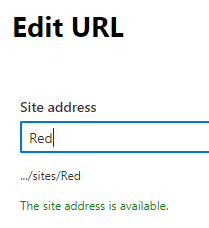
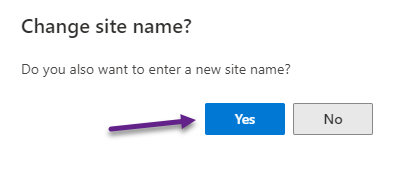

We can see here that both the site name and display name have changed and the Group SharePoint URLs have as well.

Thank you very much for publishing this. It’s amazing that Microsoft hasn’t provided a way for a Team owner to easily do this yet. A few other things that I noticed weren’t covered in your article: 1. How is the default OneNote notebook affected here? Does that keep the old name? Can you rename it or will it break the Notebook link on the SPO left navigation? Are any existing Planner Plans updated to reflect the new group name? Are any Stream Group sites updated to reflect the new group name? Thank you!
Hi Jason,
Glad this article has helped. I believe this article will answer your questions re: OneNote and other services/features that may be affected by the rename: https://docs.microsoft.com/en-us/sharepoint/change-site-address
The best way to review the potential outcome of those items you mention in your post would be to perform a test rename and verify the outcome.