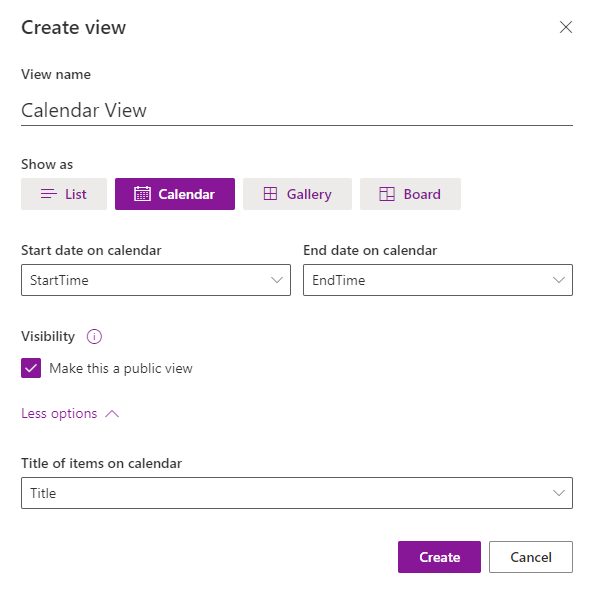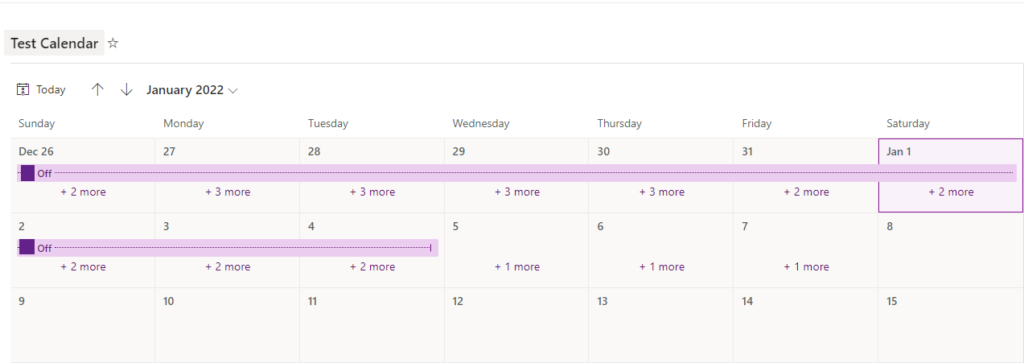What?
I was recently asked to explore the possibility of exporting an M365 Group Calendar so that it could be imported to a SharePoint site. The client wanted to retire the M365 Group but required the calendar events, many of which were recurring, to live on in the new SharePoint site.
So What?
M365 Group’s are a different sort of “beast”. They don’t have typical “mailboxes” or “calendars” that can be easily exported as you would a user mailbox or calendar.
It was not surprising that my research yielded zero hits online when I searched for an M365 Group calendar export method.
Now What?
Still, I wanted to see if it was possible and after many failed attempts I finally pieced together a feasible method to export the calendar data and make it accessible for import into a SharePoint site.
NOTE: While this method will work to export the M365 Group calendar details it will NOT import with the full M365 Group Calendar functionalities.
Steps to Export Group Calendar and add to SharePoint Communication Site
Requirements
- Permissions to perform a ‘Content’ search in the Compliance Center (newly named Microsoft Purview)
- Outlook desktop client and a test account with an M365 mailbox
- Access to create a registered Azure AD application
- Access to the destination SharePoint site
- From the Compliance Center configure a new Content search
- Choose “Exchange Mailboxes” as the location
- Choose the Group you wish to search against
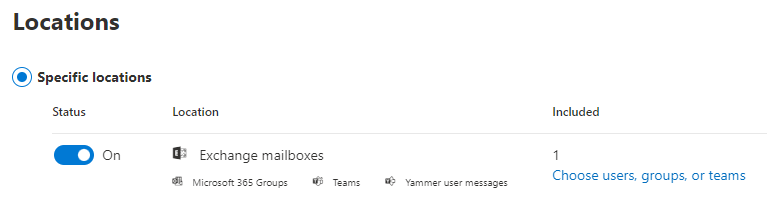
- Define your search condition as = “Type” then choose Add/Remove more options and select “Meeting and Appointments” This will appear as (c:c)(ItemClass=IPM.Appointment)(ItemClass=IPM.Schedule) in the review section.
- Once the search has completed export the results as a single .pst file. Open Outlook as the test user account, import the .pst and confirm the M365 Group calendar entries exist in the new calendar (this will appear as a separate calendar).
- Select the imported calendar and change the view to List.
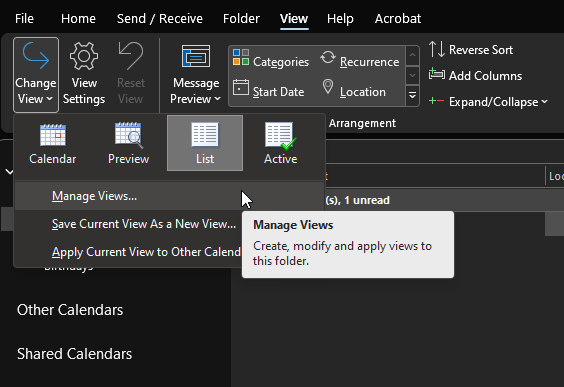
- Select all items and move to default calendar. For this step you may find that you need to open a calendar item and “copy to my calendar” if “move to default calendar” is not an option.
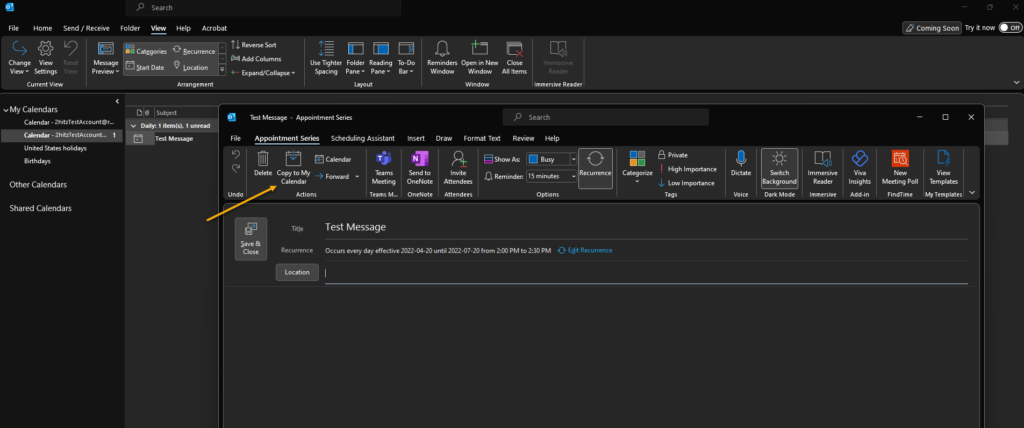
- Once all items have been “moved or copied” to the test accounts Default calendar run this PowerShell script to export all meeting events to a .csv file.
- Open the .csv file in Excel, select all data and use “Format Table as” to create a table view. Save the file as .xlsx file type.

- Create a new list in the destination SharePoint site using the Excel file created in step 7 (ensure start time and end time are Date and Time vs. numbers)
- Create a new view for the list and select Calendar. This will create a Calendar view that contains all the exported events from the M365 Group calendar. Events can be edited or expanded to view additional information.