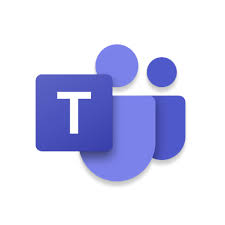
IMPORTANT! Please see this new Post as the method detailed below can stop working or will not work in some tenancy’s
Microsoft 365 groups shared voicemail steps up to the plate for this particular use case scenario!
Using Teams Voice with an Auto Attendant we used to route a call to “person in organization” if the call should:
- Time out
- Get missed by a call queue
- Ring after hours
- Ring during holiday schedule
But there is a problem with this call flow. What if that “person in organization” is on holidays or sick? Now those voicemails aren’t accessible until they return because they exist in that users personal voice mailbox.
This is where Microsoft 365 Group shared voicemail comes into play.
Follow these steps to route the voicemail to a Teams channel that anyone can be notified of and respond to in a timely fashion.
Create a Service Account
This account will be used to facilitate delivery of new voicemails to a designated Teams Channel.
This account will require a license for Exchange Online services.
Create a Microsoft 365 Group
This group should have a good descriptive name so that it reflects exactly what its purpose is. Add the service account created above to this group as a member (members receive copies of group conversations) Also ensure that the groups settings for “Send copies of group conversations and events to group members” is checked.
Configure the Call Queue
Redirect the “Call time out handling” to redirect to voicemail. Ensure that transcription is on and choose the Microsoft 365 Group you created above.
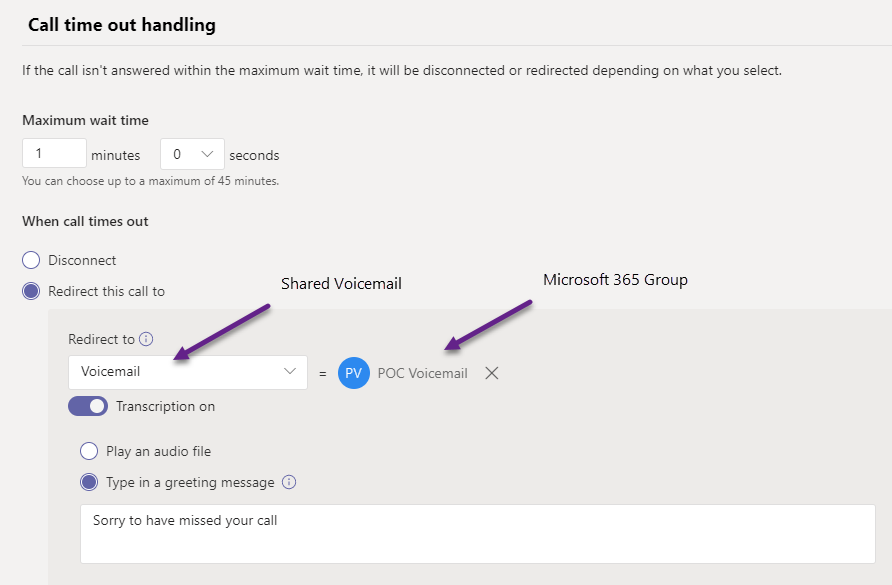
Configure the Auto Attendant in Teams Admin Center
Choose to redirect the call for After Hours calling to voicemail and choose the Microsoft 365 group created above. Again ensure that transcription is on.
When applicable, the Holiday call flow can be configured to use the shared voicemail as well.
Create a new Team channel to receive the shared voicemail notifications
Either create a new Team for this purpose or use an existing one to create a new channel. The channel name should be descriptive to reflect its purpose.
NOTE: ensure that the service account is an Owner of the Team you will use
You will need to add users to this team who will be alerted to incoming messages so they will need to set up their channel notifications accordingly.
Copy the channel mail address and save for a later step in this process.
Perform a test call to confirm the expected results
Placing a test call will also ensure that any members of the Microsoft 365 group will get notified by email and alerted to this “voice mail/transcription” notification.
Log into the service accounts mailbox to confirm the voicemail/transcription email is present and review the contents.
Redirect the voicemail to the Team channel
This is the best part!
From the service accounts mailbox set up a rule to forward any voicemail emails to the mail address of the channel created above. Voila! Now any member of the Team with channel notifications will be informed of any missed calls!
Promote the service account to the group owner
Once you have confirmed the process works promote the service account to owner of the group and remove yourself, but leave the service account as a member (needed to receive group conversations which in this case will be shared voicemails)
Cheers!
This doesn’t work for me. I have discovered that if the email contains the word “Voicemail” then it simply will not post to the Team.
Message Trace suggest it is delivered but nothing posted.
Remove the word Voicemail and it posts.
I cannot see a way of removing this via a Flow Rule or within Teams Voice at all?
Have you ensured that the service account is an Owner of the Team where the Channel resides? Add the service account as owner if it is not and test without making any changes to the “voicemail” mention in the email.
Hi there,
So this issue has now surfaced in our tenancy so I have provided a working solution here: https://regroove.ca/stellark/2021/09/15/redirect-teams-auto-attendant-voicemail-to-a-channel-updated-method/
Hope this helps!
Do I need to buy an exchange license for the service account? I have followed all the steps up until forwarding, but cannot figure out how to get into the service account’s mailbox.
Yes the service account needs to have a license that will provide an exchange mailbox.
Thanks for your answer.
I continued with the process using my account since I’m also an owner in the group I created, until I buy a license for the service account. I setup a rule to forward voicemails, but they dont go. I tried just sending the voicemails to the channel email address, but they still dont show up in teams. Any suggestions on how to get the voicemails in teams?
Hi there,
So this issue has now surfaced in our tenancy so I have provided a working solution here: https://regroove.ca/stellark/2021/09/15/redirect-teams-auto-attendant-voicemail-to-a-channel-updated-method/
Hope this helps!
Ensure that your account is also a “member” of the group vs. just an owner.
Promote the service account to the group owner
Once you have confirmed the process works promote the service account to owner of the group and remove yourself, but leave the service account as a member (needed to receive group conversations which in this case will be shared voicemails)