Set up your Auto Attendant to redirect the call to an external number using this workaround.
Why Would You Want This?
Recently I had a client that was being inundated by calls for another branch of their company. Ultimately the Operator was always having to take the call and inform the caller that they had the wrong office. Using the below steps I was able to configure a “Select by Number” option within the Teams Auto Attendant to redirect the caller(s) to the office they had intended to call.
What you will need:
- A licensed user
- Enterprise E5 license + Communication Credits + Domestic Calling Plan
- OR
- Enterprise E3 + Phone System license + Communications Credits + Domestic Calling Plan
- Enterprise E5 license + Communication Credits + Domestic Calling Plan
- An Auto Attendant (how to create an Auto Attendant)
- An MS phone number
- The external number you wish to redirect to
This is pretty straight forward once your Auto Attendant is in place.
Create the new user
Assign the required licenses
Assign the new user an MS phone number
Log into Teams Desktop Client as the new user account, click on the users avatar and select Settings. Select Calls, “Forward my Calls” and choose “New number or Contact” and enter the External number you wish to forward to. (if you don’t see any options for call forwarding in your settings check to ensure you configured the user account with Enterprise Voice licensing E3 or E5)
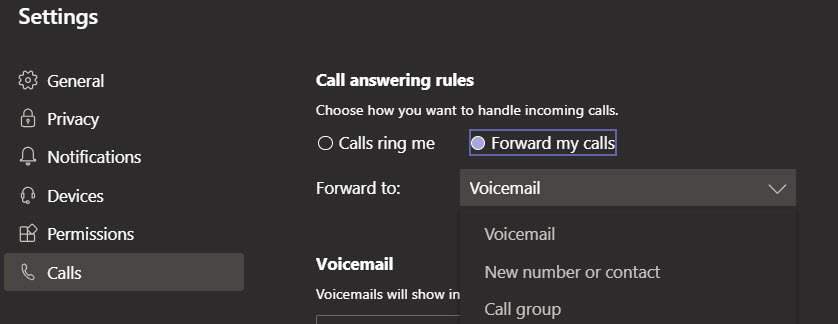
Log into Teams Admin portal and select Voice Auto Attendants (if you have not created an Auto Attendant perform that step first before proceeding)
There are a few ways you can set up the Auto Attendant to redirect calls to an external number.
- Select the Auto Attendant to edit and choose Business After Hours Call settings if you wish to forward to an external number. In this case you would simply redirect to “Person in Organization” and choose the User account you created above where you set the forwarding.
- If however you wish to modify the Business Hours Call settings you would perform the following:
- Assign a greeting (optional)
- Choose “play menu options” under actions
- Upload an audio file (This needs to be done separate and ahead of time that directs the caller to select by number)
- Assign a Dial Key under “Menu Options Setup”
- Assign 1 for the actual operator and 2 to the “Person in organization” where the forwarder was configured. When the caller chooses 2 they will be redirected to the external phone number you configured.
Test to confirm expected results!