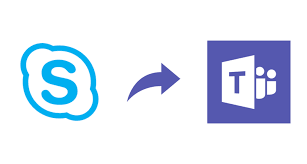
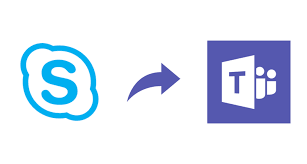
I had a client that had a requirement to “Disable” Skype for Business in their Office 365 Tenancy. I set out to do this and disabled it in Azure AD at an Enterprise Applications level and also set it to disabled in each users license. I didn’t think this would cause any issues since the client was using MS Teams fully in Teams Only Mode.
Everything was fine for awhile and then users started reporting that they could no longer “see” the Favorites folder in their Teams contacts and they could not add a folder called “Favorites”. When trying to add a “Favorites” folder they were told that it already existed….but they could not see it!
Later it was reported that not only were their Favorites folders missing but they were also being informed via an MS pop up windows that their Skype for Business contacts were being imported. What?!
So the interesting thing about the latter was that perhaps 2 of 45 users had a previous Skype for Business account so what was being imported for the other 43 users and from where?
As it turns out this pop up window is part of a Teams migration process that occurs in the back end. This process assumes (or the notification is poorly named) that users are in fact migrating from Skype for Business to Teams and tries to be helpful by looking for and importing previous Skype for Business contacts if they exist.
So how do we resolve this?
Here’s the short story….. If this process cannot confirm the absence or existence of previous Skype for Business contacts then the “process” itself cannot complete. Since it cannot complete the “Favorites” folder is never returned to its place in Teams Contacts. So how do we ensure this process finishes and returns the “Favorites” folder to Teams Contacts? Ensure that Skype for Business Online in Azure AD Enterprise Applications is set to “enabled”.