You just got Teams. You’ve installed the desktop app and you love it! It’s purple… life is good!
Time to create your first Meeting. So exciting! But wait…what’s this? Why can’t you choose any Meeting Locations? And why is that error message not helpful?
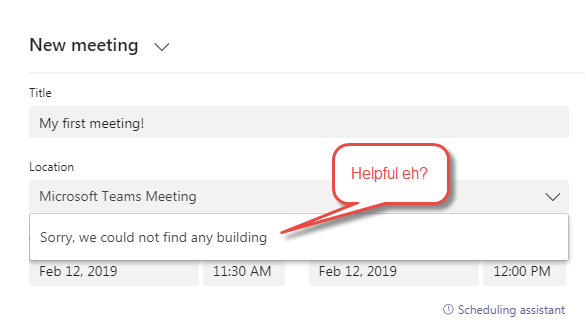
Ok now what? PowerShell to the rescue of course!
Assuming there are already ‘Rooms’ created we will proceed to configure them so that they show up in Teams in the Location drop down menu. How we do this is by creating a ‘Distribution ROOM’ then adding the resource ‘Room’ to it. Voila!
Connect-ExchangeOnline
New-DistributionGroup -Name “Choose a descriptive name” -Roomlist
Once you have created the ‘Distribution ROOM’ you will add the actual resource ‘Room’ as a location. An example would be creating a ‘Distribution ROOM’ called Boardroom then adding the resource room Boardroom to it.
Add-DistributionGroupMember -Identity “Distribution ROOM name created above” -Member “Name of the resource room to add as a location”
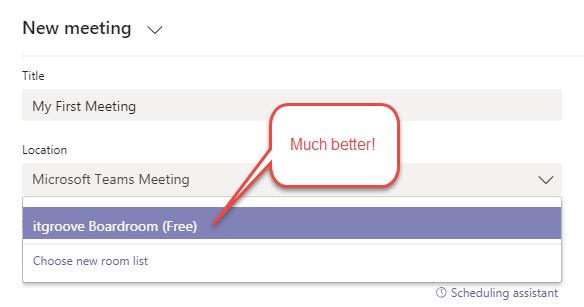
NOTE: Check/verify Teams online first as it will take time to filter down to the Teams Desktop app. Enjoy!