Being somewhat of a “newbie” to the SBS environment I thought it best to OVER research an Exchange 2010 SP1 to SP3 upgrade followed by Rollup 6 (KB2936871) that I was planning to perform. I didn’t expect to come across so many issues that people had experienced but I was thankful for information as it kept me ahead of the game in knowing what to watch out for. Below are the steps that I followed for MY upgrade. The updates executed as expected following these steps so hopefully they will save others some headaches and/or time scouring online for a resolution to a task gone sideways. Total time from start to finish was approximately 1.5 hours which included server restarts and stopping services.
Thanks to all the blog and forum posts I read that enabled me to compile this list of “What to Do’s” and “What to Watch out for”
Steps
1) Ensure that there is a good, full backup of VM or server
2) Make sure that you DO NOT have Windows Management Framework (WMF) 3.0 installed on the server
- From a command prompt run – wmic qfe list | findstr “2506143”
-
or look for KB2506143. You will need to uninstall this patch and then reboot the server before you install the SP3 upgrade
3) Ensure the account running the update is a member of Schema Admins and Enterprise Admins as SP3 involves an AD schema update
4) Reboot server before upgrading if not already rebooted from above step – Definitely recommended
- Not required but allows for a clean start up, frees up resources and releases connections
- Also ensures that in the event any “Previous installations” were attempted and NOT completed the server is rebooted to a ready state
5) Export current Certificate for mail services with private key
– More Info
- If the mail server certificate isn’t already fully exported and nicely tucked away somewhere safe and accessible then do so before performing the upgrade….JUST IN CASE
6) Stop Backup Exec services if in use
7) Turn off SBS manager in services
8) Stop BES services (if applicable) in correct order
To stop the services:
BlackBerry Controller
BlackBerry Dispatcher
BlackBerry Router
All remaining BlackBerry Enterprise Server services
9) Disable Anti Virus services
- Disable don’t just Stop “real time scanning”. This will cause the Languages install phase to stall and I have seen users report times of up to 1.5 hours to complete…JUST THIS PHASE
10) Install Exchange SP3
11) Upon SP3 completion launch Exchange Management Shell and execute:
get-exchangeserver | fl name,edition,admindisplayversion
12) In Internet Explorer deselect “Check for Publisher’s certificate” and “Check for server certificate revocation”
– More Info
When you install an update rollup package, Exchange tries to connect to the certificate revocation list (CRL) Web site. Exchange examines the CRL list to verify the code signing certificate. If Exchange can’t connect to the CRL Web site, the following symptoms may occur:
- The installation takes a long time to complete.
- You receive the following message during the installation: Creating native images for .Net assemblies
- Start Internet Explorer
- On the Tools menu, click Internet Options
- Click the Advanced tab, and then locate the Security section
- Clear the Check for publisher’s certificate revocation check box, and then click OK

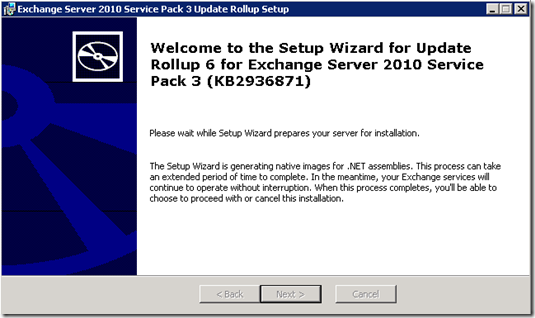
Nice writeup, Steph! I’ve been lucky and not had one of these go bad but I also had a number of posts in front of me to follow. Thanks for consolidating all of that research into a nice, concise post!
Rob
Thanks Steph!
Nice write up!
Chris
Many, many thanks for this write up– it gave me extra level of comfort while patching my Exchange server, and my update went pretty smoothly.
Two things I wanted to add based on my experience:
1. Unlike the SPs you have to run any rollups as an admin, which at least in my case meant running it from the command line. Otherwise, it starts but then rolls back and reports ending prematurely without explaining why.
2. Even though I unchecked those items in IE, I spent a lot of time (about 20 minutes) waiting for the “generating .NET assemblies” portions of the install to complete.
Thanks very much again!
Hi
This is a great post as I am looking to move Exchange from our SBS server, to Exchange 2013, but leave SBS operational and then migrate to o365.
I am just wondering if anyone has had experience of this and if so can they help there are many varying posts but none that seem to fit my scenario
Thanks
This was an awesome write up and got me through the install process with zero issues. Thanks!