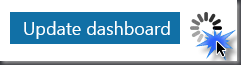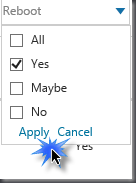Microsoft’s “myBulletins” make it easy to filter and manage security bulletins specific to your environment.
“Using this service, customers can filter security bulletins to show only those that are relevant to the Microsoft products in their environment. It can also be used to help prioritize security bulletins with the ability to sort by release date, severity and reboot requirements.”
Steps to get started
-
Step 1: Visit myBulletins and sign-in with your Microsoft account
-
Step 2: Build your profile by selecting the Microsoft products you want to see in your dashboard
-
Step 3: View your personalized dashboard
Voila! Done…. Now you have a personalized desktop of filterable security bulletins that are specific to your environment.
Things to Keep in Mind
Don’t go hog wild – Don’t do what I did which was to select every product I manage all at once then proceed to create my new desktop. This process will continuously loop “build” forever. Instead, select a few products, successfully create your desktop then add additional products once built.
Hit apply for filtering – sounds simple but if “apply” is not chosen after selecting or deselecting filter boxes then the viewable results will not change.