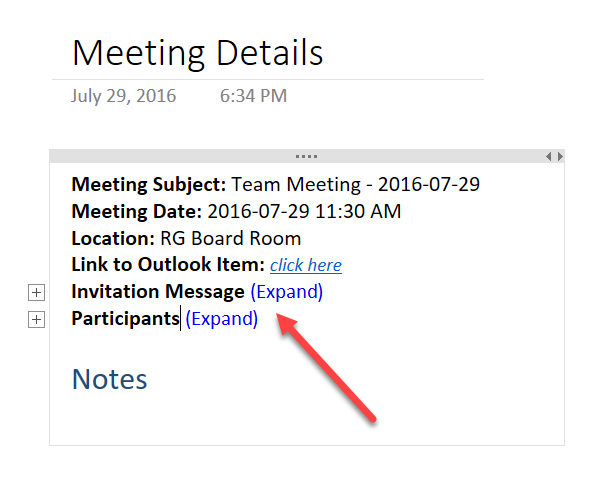
Another often overlooked function in OneNote 2016 (and 2013), is the “Meeting Details” Button which allows you to connect your OneNote Notebook with your Outlook Calendar. This connectivity gives you insight into your calendar from within OneNote and you can pull data out of the calendar and onto the page.
Check it out:
For starters, let’s look at my Outlook calendar for today.
Now within OneNote, in the Home Tab, click on the “Meeting Details” button in the Meetings group.
The dropdown menu displays all your meetings for today.
Click on the meeting of your choice. If you don’t see the meeting you want to use as it is on another day, click on the “Choose a Meeting from Another Day…”.
The “Insert Outlook Meeting Details” pop-up menu will appear and you can use the left and right buttons to navigate between dates.
In this example, I clicked on Team Meeting (RG Boardroom). The Meeting Details from Outlook are inserted on the page. Notice how the information in the key fields is added, along with two collapsed sections.
If you click on the “Expand” buttons, the information will appear. In the screenshot below, the Invitation Message is black as no text is in the calendar meeting’s field. OneNote also inserts a “Notes” header below this allowing you to take notes in the meeting in a tidy, organized manner.
One thing to note is that the Meeting Notes are designed to have a 1:1 relationship. Fortunately for those of you that want a one-to-many relationship, you have a pop-up that allows you to “Continue Adding” to the same page. If you continue adding, no content will be deleted from the page.
I use this feature all the time to help me stay organized.
PS – There’s a neat “Meeting Details” feature where if you are using a Skype for Business Meeting, the checkboxes beside the attendees’ names will be checked if the person clicks the “Join the Meeting” link and joins. Stay tuned for a future blog post where I show you how this works.








Thanks Kelly. These instructions are indeed useful.
Was looking for the article you mentioned where checkboxes will be automatically checked when a person clicks “Join the Meeting” link. Could you share more details on that? There are just so many times when these checkboxes just don’t work for me.
Thanks.
Thank you for this blog post. Can I change the style of how meeting details get inserted into OneNote – e.g. back to how it was with Office/OneNote 2010? I prefer the simple name list instead of the expand field. thank you.
What I don’t understand is when I go to Outlook, there is nothing in my meeting that indicates I’ve taken notes and no link to those notes. I thought there would be. I even click Link to Outlook Item but nothing really seems to happen.
I’ve enjoyed reading your blog and had a question about inserting meeting details, similar to HSc’s question: is it possible to change the template that controls how meeting details are pulled into OneNote from Outlook?
Thank you!
Thank you for this explanation. Will my notes page be automatically shared with other attendees of the meeting, or can only I see it?
I was experimenting with One Note and created meeting details in error on a One Note entry. Is there a way to delete it?
PS. Great explanation. I have bookmarked your website and look forward to visiting more often.
Hello, I don’t see a way to add meeting details to OneNote from a calendar you are a delegate of. Can you pls help.