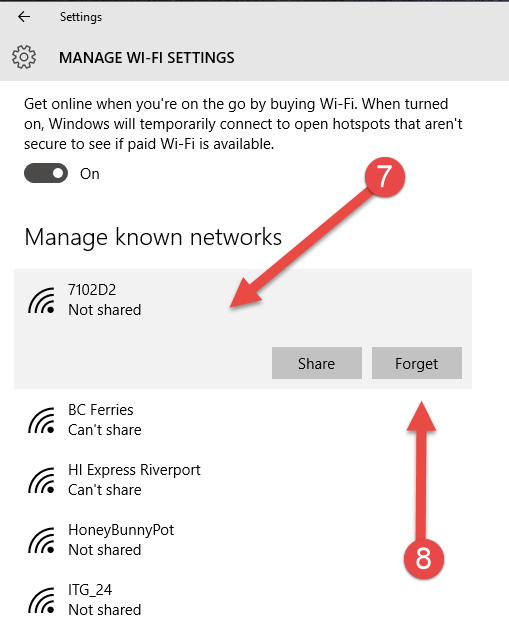
Well that wasn’t obvious. I was struggling last night as my Surface Pro 3 would not connect to the internet. I went through the troubleshooting checklist I’ve compiled from advice from various colleagues at itgroove:
- Disconnect Surface from Wi-Fi network. Reconnect. (No luck.)
- Turn off Wi-Fi. Turn it back on again. (No luck.)
- Restart machine. (No luck.)
- Hard shut down machine. (No luck.)
- Disconnect router. Count to 10. Reconnect. (No luck.)
- Repeat everything above. (No luck.)
- Right click on Wi-Fi network to forget the network and re-enter the password. = Right click wouldn’t work!
- Open Network and Sharing Centre to try and track down the Forget button… also not there…
- Realize it’s pushing 1am so give up and go to bed.
This morning I expressed my frustration to my co-workers and they were kind enough to point out where you can get to the button now that the familiar location from Windows 8/8.1 days is behind us. Here’s how:
How to Forget a Wi-Fi Network in Windows 10:
- Click on Start Menu. Type “Settings”.
- Click on Settings button.
- In the Settings menu, click on “Network & Internet”.
- In the Network & Internet menu, scroll down to bottom.
- Click on “Manage Wi-Fi settings”.
- In the Manage Wi-Fi settings menu, scroll down to bottom.
- Click on the Wi-Fi network you want to forget. A “Forget” button will appear.
- Click on Forget button.
Screenshots:
Hope that helps someone stuck out there!






explained nicely ! in detail. The graphic representation is the best !!