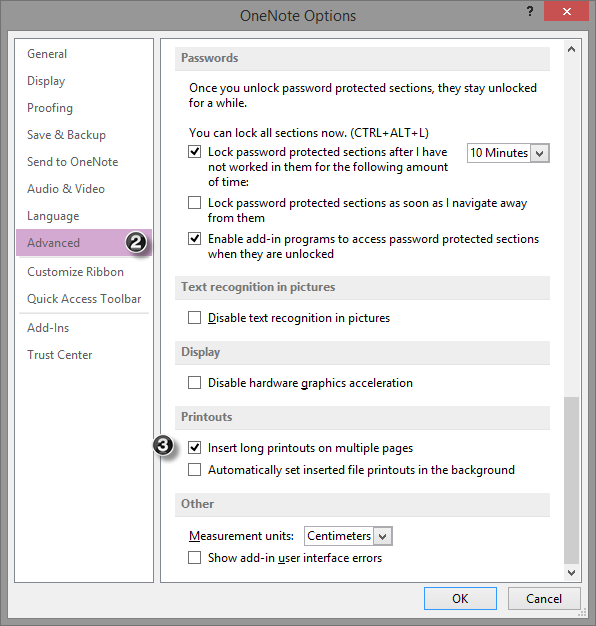
The other day a client popped by with a question about inserting a file printout in OneNote 2013. He wanted to understand why he was getting different results when he performed the exact same steps in the exact same order.
For some PDF files, OneNote would insert all the printout images on the same page. For other PDF files, OneNote would insert all the printout images on different pages (one printout per page).
He wanted OneNote to insert all the printout images on the same OneNote page. I agreed with his opinion that having printouts divided onto multiple pages cluttered the layout of his Notebook section.
Made change to Advanced Options for Printouts that “Insert long printouts on multiple pages”.
- Click on the File tab in the Ribbon. Select Options.
- In the OneNote Options menu, click on Advanced.
- In the Printouts section, you’ll see an option titled” Insert long printouts on multiple pages” will be selected.
- Uncheck the option and you will now have all printouts inserted on the same page.
See:



Thank you 🙂 I’ve been struggling with this problem for a while. Finally decided to google it…
Your directions were short, simple and to the point.
Thank you, again.
Thanks! This is one time in looking for answers about things like this I found information that was clear and on point!
Glad you found the format of the post was easy to consume. 🙂
Perfect fix. Thanks!
Dear GOD, Thank You.
You are very welcome Christopher!
Thank you! this is exactly what I needed!!!!
Is this possible in the mac version? There is no “options” option under File, so I can’t find where to control this.
Thanks
DId you ever figure this out Justin? Can’t get it on my mac either!!
genius thanks!
this was driving me nuts!
You are awesome, thanks a million. So simple to follow the steps!
THANK YOU, THANK YOU, THANK YOU!!! This was driving me insane and I thought I had already looked through all the settings but guess I missed it.
Thank you. That function was really getting annoying. Thanks again.
Hi Sharbean,
Glad you found it helpful. 🙂
Why on earth did I not google this about 9 months ago? So good. Thanks
So glad this post was useful for you Roland. 🙂
Thank you! 2 out of 16 documents wouldn’t load correctly. Googled it and found you. Very easy fix due to your simple instructions.
Glad to hear it worked for you Gaby!
My team was struggling with this annoyance.
You provided easy instructions to fix it. Thank you.
Thanks for the positive feedback Daniel!
thanks for this, it was so simple, if you know. Very helpful
Glad this was helpful to you Poppy!
Thanks so much!! This was really bugging me.
Glad this helped you out Janeta!
I assume I’m doing something wrong, I can’t even find the options tab.. In the web version there is no options tab under the file tab. In the desktop version there is no file tab at all and I can’t find any similar options. What am I doing wrong?
OMG! This is absolutely amazing! Thank you!
When syncing across several devices and platforms, NOT printing pdfs to multiple pages reduces the sync time from hours to minutes. This has been a God send. Is it possible to speed up OneDrive based syncing generally?
Thanks for the tip. Exactly what I was looking for.
Glad to hear it worked for you Theo.
Thanks! This was driving me nuts.
You’re welcome Eugene. 🙂
Fantastic information! Exactly what I was looking for to fix this vexing problem.
Thank you!
Glad to hear it Dawn!
Hi, I have tried the exact same method and also tried to reboot Onenote a few times after unticking the box.
However it doesn’t do the trick for me..
Any ideas?
Under the File tab > Account > Update Options check to see if you have the latest updates.
I am assuming that you are using Outlook 2016 and pressing the Ok button at the bottom of the menu to apply the change after unchecking the box.
Yes, closing and reopening OneNote is important. Also restarting Windows wouldn’t hurt.
I hate to suggest this, but have you tried uninstalling OneNote and reinstalling (after syncing and closing all your Notebooks of course)?
Let me know how that goes.
I’ve tried both ways… the problem still persists, it always put 3 pds in a single image (portrait a4 pdfs… looks terrible!) even when I deal with small archives. I dont what to do… that tip didnt help me.
Interesting. I’m not entirely sure what you mean by OneNote “always puts 3 pdfs in a single image” – do you mean it puts all three pages in a single .png file on the OneNote page? I’ve not had this experience – Id’d love to see a screenshot of what you are experiencing. You’re welcome to send me one to help be troubleshoot your issue – [email protected].
(Honestly, I don’t feel PDFs should be stored in OneNote. They should live in OneDrive, OneDrive for Business, or SharePoint. I only add a PDF to OneNote for a short period to do some light research, text extraction or markup until I’m ready to store it in a real file management location and use Adobe for some real annotation power.)
I am having the same issue with my OneNote for pdfs. Word Documents always print page for page. But for a 3 page pdf, all 3 images are displayed on one image page. I use pdfs in OneNote for the Class Notebook feature and need to be able to use pdfs from time to time for my classes.
Thank you, You have solved an ongoing problem for me I really appreciate your assistance
Thank you
Short and easy to understand 🙂
Thank you Rasmus. 🙂
The box under Printouts that you mentioned is not checked on my computer, and it happens to me anyway. Any thoughts?
Thank you!
You’re welcome Daniel!
THANK YOU!!!!
Hi! This instruction is so helpful for OneNote 2013. But how do you do this in OneNote 2010? It is default that it will do a printout in one Page. But i want to have the pages separated in multiple pages. Is that possible in OneNote 2010?
Thank you!
Hi, I have inserted lot of pictures in my page and i wanted to export to PDF. The problem is the PDF file breaks the single file in to multiple pages, which cuts the image and some images are not seen. I couldnt find any options in mac. Could someone please help me out.
Thanks,
Hi, I have inserted lot of pictures in my page and i wanted to export to PDF. The problem is the PDF file breaks the single file in to multiple pages, which cuts the image and some images are not seen. I couldn’t find any options in mac. Could someone please help me out.
Thank you so much. This exact problem has been driving me nuts for a while. Your fix worked perfectly.
Rob
Glad to hear it worked for you Rob! 😀
Thanks for your time in providing a solution.
Thank you! You’re instructions were so clear and the pictures really helped.
Thank you! This had been driving me crazy.
Thanks. This solved my problem exactly. I wanted consistency when I was importing my PowerPoint slide.
Many Thanks Kelly, like many – this was driving me nuts!
Thank you for not starting with a long background story before getting to the point. It was clear and easy to follow.
A thousand thank yous! I wasted so much time trying to figure out a solution until I found yours.
I’m going to chance that this old thread is being watched.
My issue is a bit different. I’m using OneNote 2013 on a Terminal Server 2012 installation. I have access to options and settings, but am restricted by policy from installing / repairing applications.
My typical mechanism for inserting .pdf printouts into OneNote is drag and drop from a Windows File Explorer window. This has “always” worked as expected; but a while back the inserted printout began showing up as a 1/4 size page. That is, the inserted printout was 3/4 white space and my .pdf image was reduced into the upper left quadrant.
The curious thing to me is that if I open the .pdf in Adobe Reader and select “Send to OneNote 2013” as the printer the resulting printout is correct.
I have found no setting in either Adobe Reader (Adobe Acrobat Reader DC – Continuous Release) or OneNote that has any impact on the behavior I describe.
Any ideas?
Thank you very much! It’s would also be interesting what printouts are seen as “long” but this is in the obscurities of one note…
Thank you this was driving me crazy!
Thanks for this.
My only question – does anyone know what constitutes ‘long’? I have several documents which behave differently, likely due to different page numbers BUT I don’t know what the cut-off point is.
Thanks,
Steve
Thank you so much! I’m new to OneNote, I never needed it until now that I’m going to college for a second degree I decided to use it for note taking.
This was driving me crazy, lol!
THanks so much for this. I don’t have such large documents often but when I have this has been driving me nuts like so many others.
Thank you! It was really helpful!
I had the same problem. Multiple pages were getting compressed to a page.
However, you could try this.
1. Print the document as you would normally print to a printer ( For PDF Documents)
3. Choose the printer as ” Onenote 2016″ or whichever you have that has onenote word in it.
3. Change settings there to reflect one page per sheet or click on “size”
4. One this process is carried out the default will change to one page per sheet.
Hope this works.
Your instructions are super easy however I cannot get all the documents to save into a 1 page document. ugh
Thank you for answering the question efficiently without a lot of backstory. I am hoping you might have a personal or other site in which you answer other popular computer/tech questions in the same format?