Search isn’t broken.
You can search for files using the search in the MS Teams app.
However, you will not be able to find folders using the search in the MS Teams desktop app or the browser version of MS Teams. (see Screenshot #1). If you click on what appears to be a result (if it even returns anything at all), nothing appears in the preview window.
Also notice that Microsoft Teams doesn’t include folder as an option in the filter menu for file type (see Screenshot #2).
You need to use search in the SharePoint Online site that is connected to your MS Team if you need to search for a folder.
To open the SharePoint Online site connected to your MS Team:
- Open the Files tab in the MS Team channel
- Click on the Open in SharePoint button in the ribbon menu. (see Screenshot #3).
- The corresponding SharePoint site will open in your default browser.
- Use the search field at the top of the SharePoint site to search all the files and folders in the document library. (see Screenshot #4).
Screenshot #1:
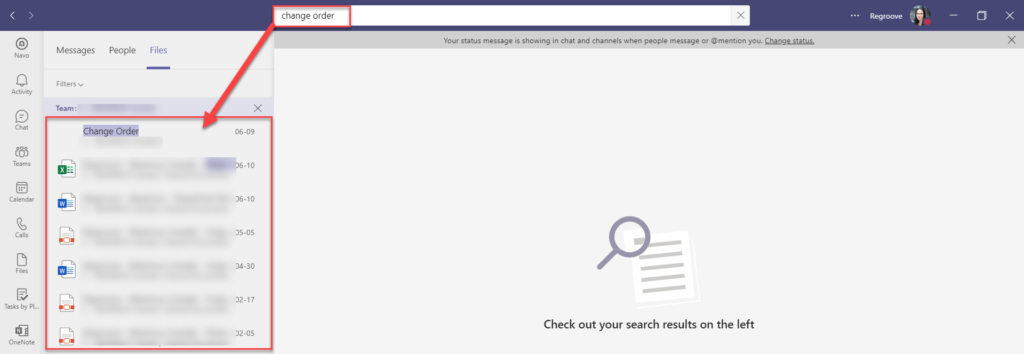
Screenshot #2:
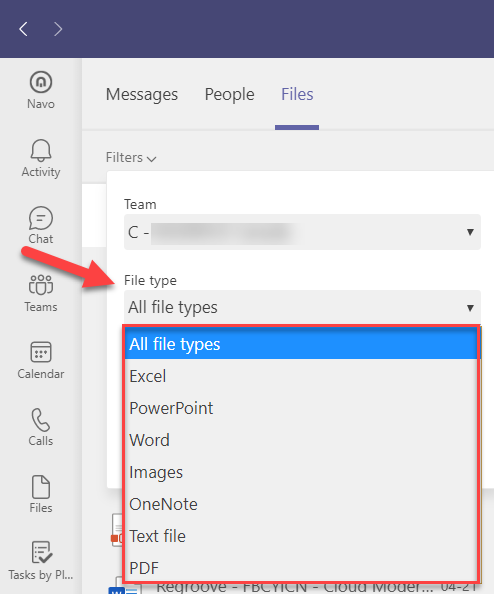
Screenshot #3:
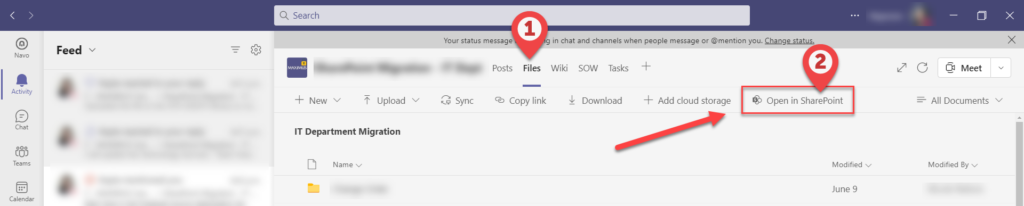
Screenshot #4:
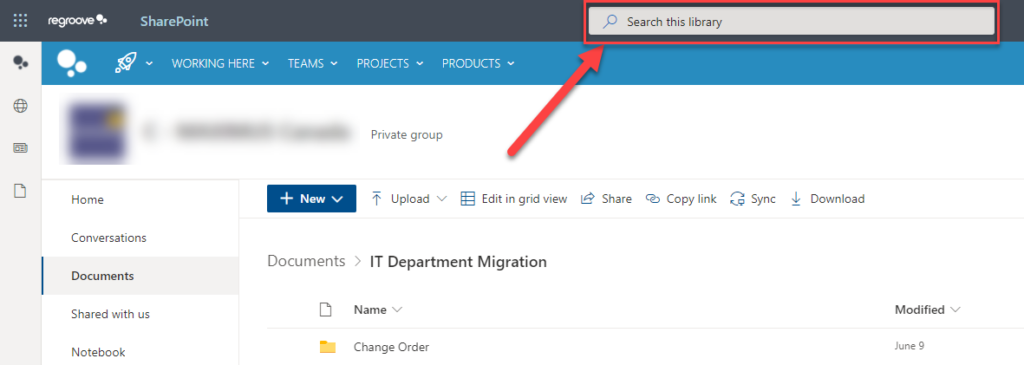
Screenshot #5:
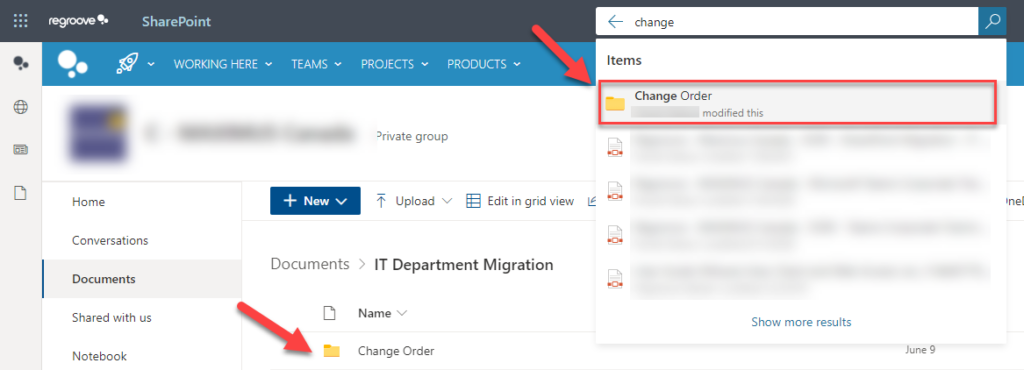
Looking for a Canadian cloud technology business to help you with your cloud migration, improving your business solutions, or implementing cloud security best practices? Regroove is a Victoria-based cloud technology company loaded with Microsoft 365 experience to help you make the most of your cloud solutions. Contact us to improve your business cloud environment today.