Need to edit a file in the Word app instead of in the Teams app?
Here is how:
- Locate the file you want to edit in the Files tab in the Teams app.
- Open the more menu beside the file (by either clicking on the three dots OR right click on the file name).
- Open > Select “Open in app”.
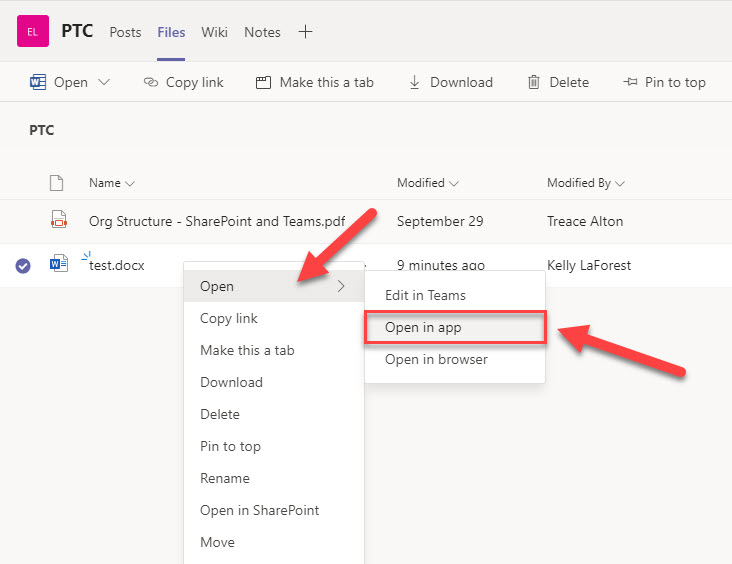
The file should automagically open in the Word desktop app. *
If you accidentally clicked on the file and it opened in Teams, look for this button: “Open in Desktop App” Here is a picture that shows where the button should be:

Here is a link to the Microsoft “how to” article about how to Edit a File in Teams.
* If the file does not magically open in the Word desktop, you may need to be in contact with your IT department or Service Desk to investigate.
Some (but not all) reasons why it may not be working for you:
- You may not have the desktop application installed.
- You may not have the Office 365 licensed version of the desktop application.
- Your organization may have blocked usage of desktop apps.
- Your organization may have blocked downloading of files.