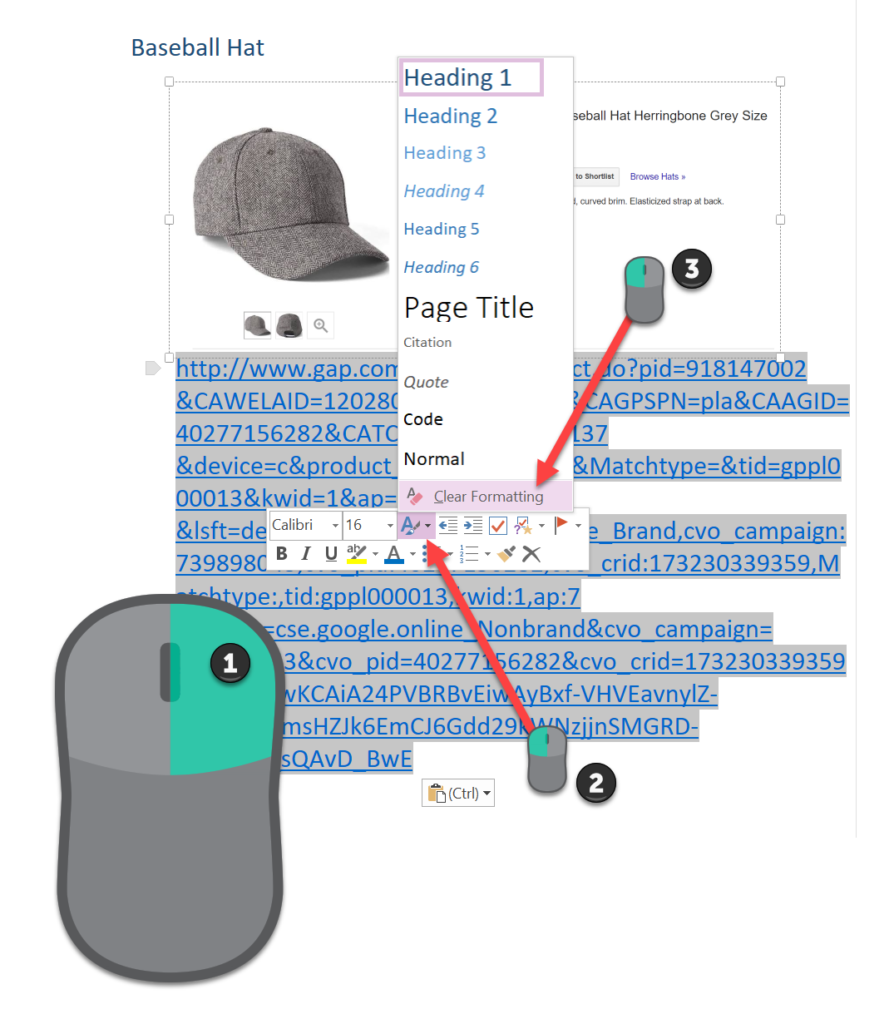
I have whined about the absence of the Clear Formatting button in the Mini Toolbar in Microsoft OneNote 2016 for years.
Turns out it’s been there all along.
Yeah, that’s right.
I stumbled upon my favourite pink eraser command button with the same grace as an adult tripping over their untied shoes.
If you click on the Styles button, a menu pops out with a list of styles, and at the very bottom is the elusive Clear Formatting button!
If you want to strip the formatting from the text you’ve pasted on your OneNote Notebook page:
- Select the text. Hover your mouse on top of the text and click the right mouse button.
- Click on the Styles button.
- Click on Clear Formatting.
See:
Yes, if I ruled the world, I’d love to see the button freed from its lair and given a place of prominence on the Mini Toolbar, to the right of the black x Delete button. There’s a clear bit of blank real estate in the Toolbar, and I wish the Clear Formatting could live there to save me a click.
However, I do acknowledge that the command is more advanced than the others, and may not be the most intuitive to a brand new user, who may mistake it for a pink marker or other tool.
For now, I’m glad that I’ve found it so I don’t have to move my cursor up to the top of the window to click in the ribbon or the Quick Access Toolbar.
