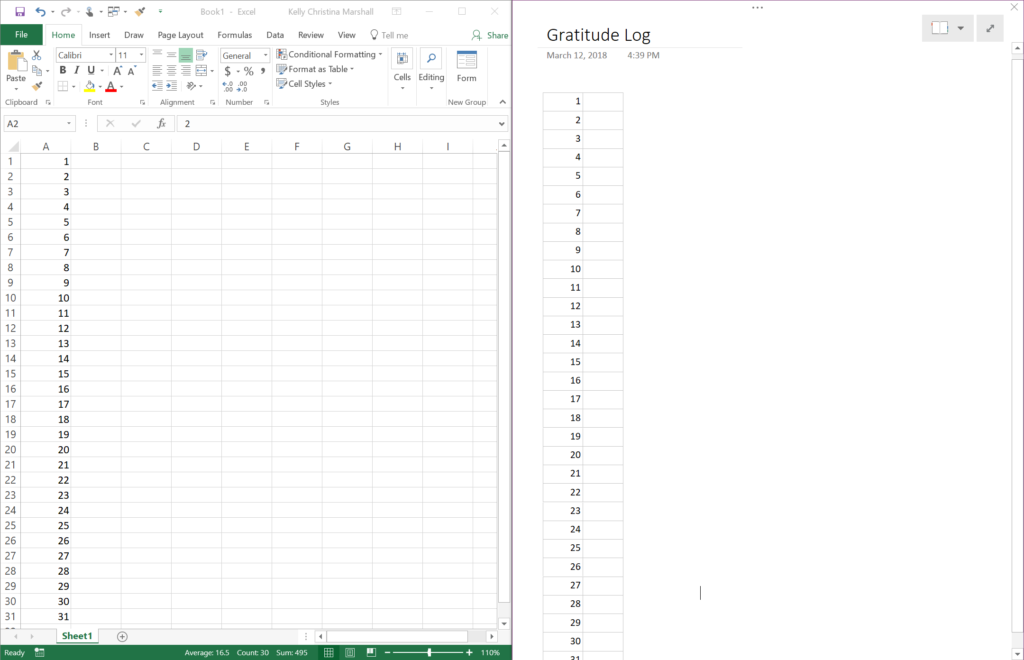
One tip that I’ve found very useful for building bullet journal templates in OneNote is to use the AutoFill Series feature in Excel 2016. It works well for both dates and months, and when you copy/paste it into OneNote the table formatting is preserved.
Here’s a screenshot to illustrate what copying from Excel into OneNote looks like:
Here’s how the AutoFill months works:
After typing the first month, drag the AutoFill handle across the row to fill in the other months:
After you create the table in Excel, select the cells and copy. Then insert your cursor into the OneNote page and Paste – see:
Here’s a link for instructions from Microsoft Support website on how to use the AutoFill in Excel.




