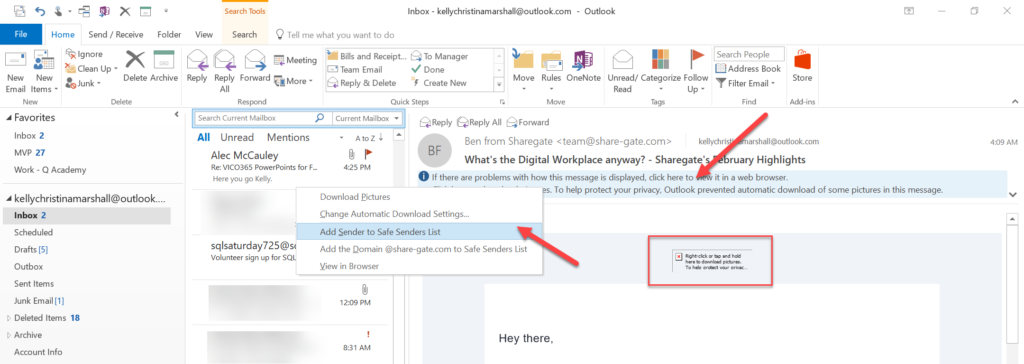
Tired of looking at a sea of red x ‘s and boxes in an email when you should be looking at a beautiful logo or photo or graphic?
It’s not the senders fault.
You have to tell Outlook that you trust the sender of the email.
(Did I hear you groan? It’s the same as topping your windshield wiper fluid up on a regular basis. Maintenance is key.)
That way your computer knows it’s safe to open any attachments in an email including embedded images in the message.
Want to fix it?
- Click on the banner that reads:If there are problems with how this message is displayed, click here to view it in a web browser.Click here to download pictures. To help protect your privacy, Outlook prevented automatic download of some pictures in this message.”
- Select “Add Sender to Safe Senders List”
Take two seconds to click and tell Outlook 2016 who you trust and you will receive your emails as they are intended to be viewed.
Step 1 and Step 2:
Solution:

