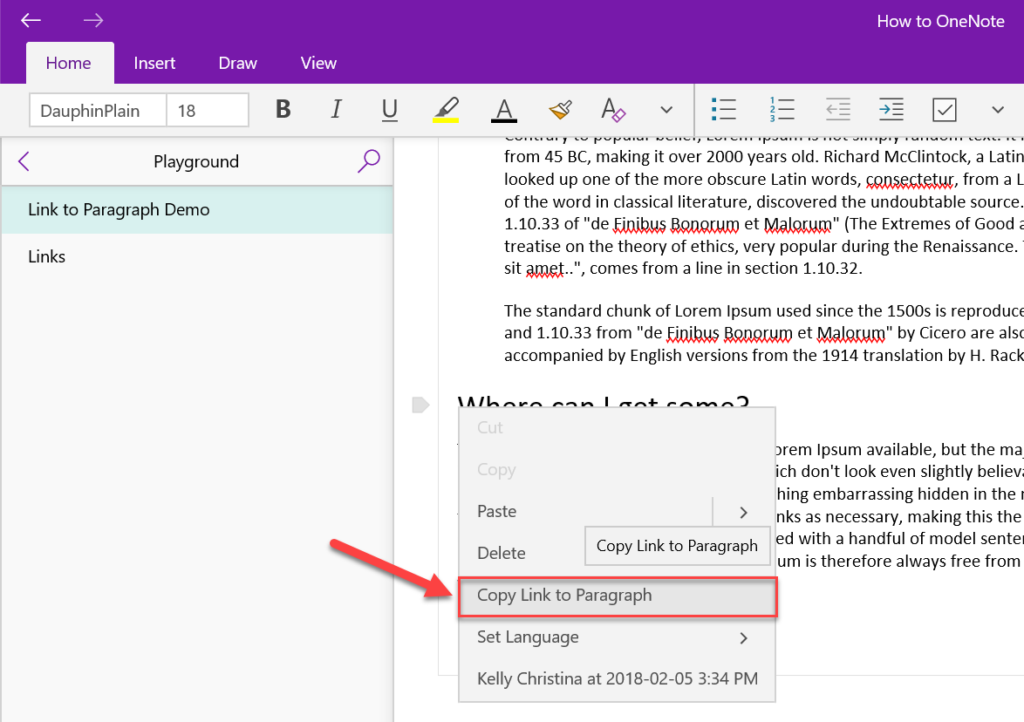
The ability to create a link to a specific paragraph on a page in OneNote continues to be one of my favourite features in OneNote 2016. I first shared my enthusiasm in a blog post called “Microsoft OneNote – The Magic of the “Copy Link to Paragraph” button” back in June 2014.
For those just discovering it, the Link to Paragraph feature in OneNote uses hyperlinks to allow the user to jump to the content they want. They work like anchor tags in HTML or the Bookmark feature in Word 2016 (see below):
The Link to Paragraph feature in OneNote is an easy way to help jump down to a specific part of a page to find the exact content you need with one click.
The ability to create a link to a specific paragraph and jump to that content became available in the OneNote for Windows 10 App in September 2017. (Despite it being five months ago, I still recall my excitement when I saw the What’s New popup!) Another must-have feature now available in the OneNote App.
What surprised me is that many people still don’t know this handy feature exists so a blog post is in order.
How to use the Link to Paragraph feature in the OneNote Windows 10 App:
- Insert your cursor at the start of a paragraph on a page where you want to create a hyperlink to. Right click your mouse to open the More menu.
- Click on the Copy Link to Paragraph button.
- The link is in your clipboard. Navigate to where you want the hyperlink. Paste the link.
- When you click the link, OneNote will jump you to the page and the paragraph will be highlighted in gray.
Screenshots:
Step 1:
Step 2:
Step 3:
Step 4:
Give the feature a try and let me know what you think!
More Resources:






Unfortunately if the page is moved, the bookmark becomes invalid since the link is very specific to the notebook and section. Recommend not using it too extensively for this reason.