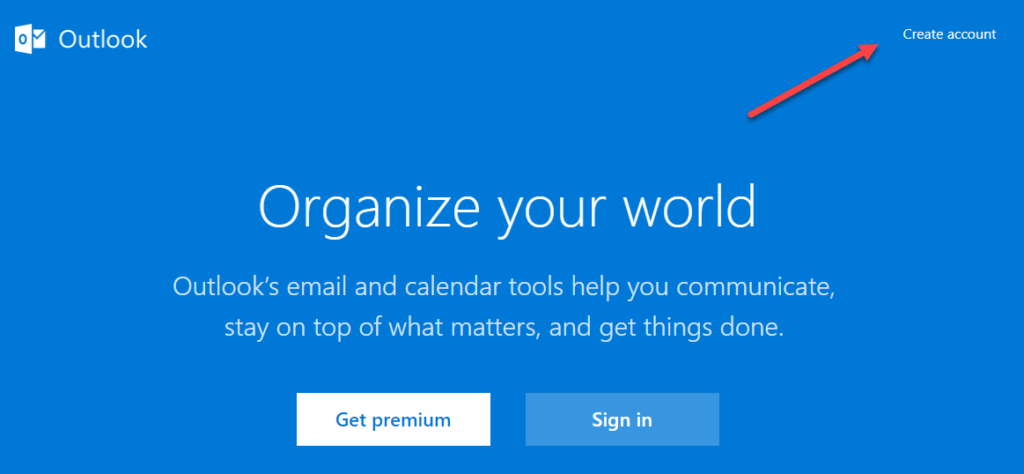
If you have been thinking about setting up a free personal Outlook.com email, here’s some simple steps:
- Go to Outlook.com.
- Click on “Sign up” or “Create account”.
You have the option to scroll down to the very bottom of the page and click on “Sign up”: Look in the top corner of the screen on the right hand side for small white letters that say “Create account”:
Look in the top corner of the screen on the right hand side for small white letters that say “Create account”:

- Create an email address as a user name to login.
- Tip: User name you want is taken? You can use the drop-down arrow to select “hotmail.com” instead. There’s a good chance the user name you want might be available. Hotmail email addresses use the same Outlook interface.
- Create a password.
- Write your User name and Password down somewhere safe and you’re good to go.
- Tip: Check back here for a link to a blog post that will show a OneNote solution for how to securely manage your passwords.
- Save Outlook.com in your browser favourites to use to log in to check your email.
Bonus: By setting up a free Outlook.com (@outlook.com or @hotmail.com) email, you can gain access to a dozen free web-based Productivity Tools.
You get access to Skype, Office, XBOX, OneDrive and OneNote…
And all of these goodies:

