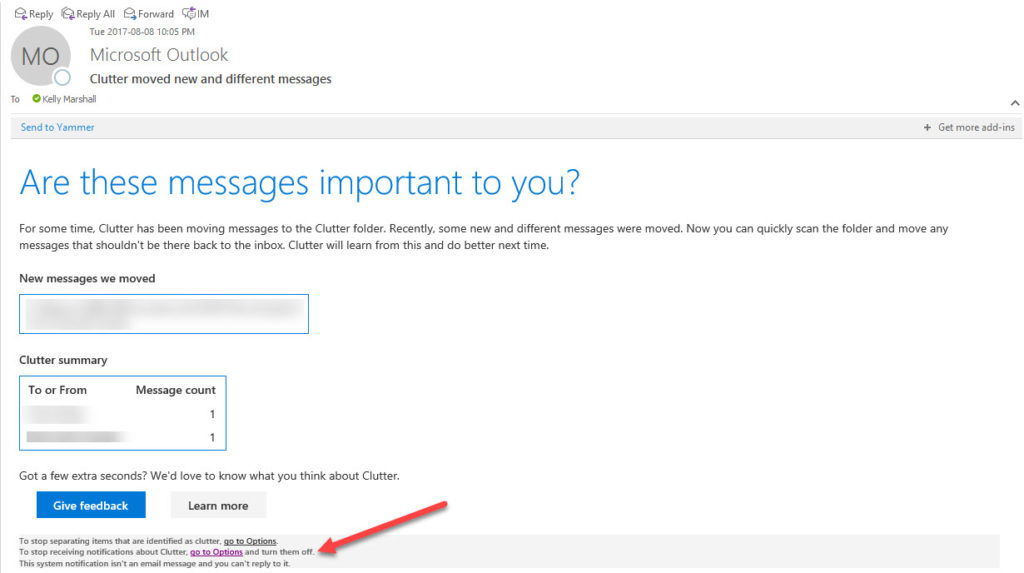
Do you want to get rid of the Clutter notification emails in your Outlook inbox?
I sure do.
The notifications about messages being separated into the Clutter folder was helpful at the beginning, as Clutter is designed to filter low-priority email, not complete junk.
Clutter has been around for long enough that I have built a habit into the start of my day to check my Junk mail and check my Clutter without needing to be reminded.
So how do you turn these annoying notifications off?
There’s a wee link at the very bottom of the email called “Go to Options“. Click on that.

Your browser will open up and take you to the exact spot you need to get to in Outlook Options.
If you don’t have access to that link the manual process is: Office 365 > Mail > Cog > Options > Mail > Automatic processing > Clutter.
Once you get there, uncheck the box beside “Send me notifications about message that are separate as clutter”.
Press Save.
Voila! Hope some of you found that helpful.
For more about using Clutter, check out this Microsoft Support article: “Use Clutter to sort low-priority messages in Outlook“.

This is inaccurate. That menu option does not exist.