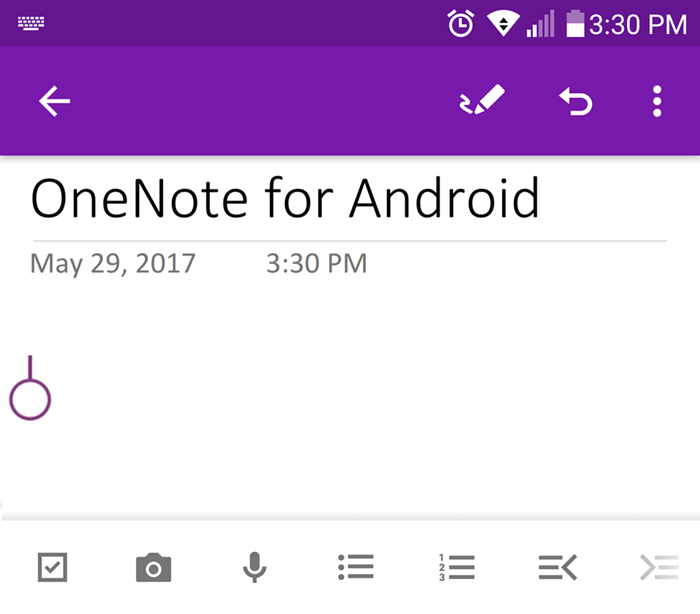
Situation: My technology-literate friend was working with a OneNote Notebook stored in her work OneDrive for Business. She was using a PC laptop with OneNote 2016 and an Android (Samsung Galaxy) phone with the OneNote App installed.
The Issue: Her changes did not sync between her phone and her computer. New content she added to the OneNote page via her phone did not appear on the page on her computer
The computer would sync and appear like it was up-to-date, but several paragraphs of text were missing. She noticed there was a Sync Error message appearing in the OneNote App on her Android phone as a notification banner at the top of the page. The notification instructed her to re-enter her password. When she’d tap the notification with her finger, it would disappear, but she’d not be taken to the login page to enter her password.
So What: She was feeling defeated and ready to give up.
The Solution: As strange as it sounds, we believe it wasn’t working for her because she was tapping the Sync Error message notification banner too quickly.
When I gave it a try, and instead of tapping, pressed and held my finger on the Sync Error message notification banner for two full seconds before releasing, the Office 365 login screen immediately appeared. It already had the login field populated with her work email, so she entered her password, hit submit and bam! The content from the phone synced to the computer immediately and in less than 30 seconds everything was synced up and happy again.
I hope some of you find this useful as well!
Troubleshooting Tips:
Before realizing this was was the issue, here are some of the troubleshooting steps we tried:
Before trying anything, I recommend you make a copy of the content that has not synced on the OneNote page in another program. For example, copy and paste it into an email and send it to yourself as a backup. Wait for the email to arrive, then start troubleshooting.
- On the computer, go to the file location (in this case OneDrive for Business) in the browser. Open the notebook and navigate to the page that won’t sync.
- Force a sync on the computer. Force a sync from the device. Wait patiently.
- Get prompted to enter passwords (follow steps above)…
If that doesn’t work, next I would have closed the notebook on the device and on the computer and then reopened them to see if this will force a sync.

That was smart !
As always with Sync issues : patience, perseverance, method and hope. Most of the time, things get’s solved.
Thanks Nibla! Yes, it’s amazing how many times in this new Cloud world that patience (“Wait 1-24 hours and check again.”) is the answer to the issue a client sends me. I feel confident it will only improve over time.
Your guide really helped! thanks a lot. I was having issues with One Note for a while and I am glad that finally all issues have been solved
Has there been any update to this? … I’m having the exact same problem, but neither quick tap or slow hold and press will bring up the enter password screen.
I’ve tried closing and reopening OneNote on both the PC and the Android and still no luck.
facebook
Thanks. I have been struggling with a similar issue. My phone and notebook did not sync. The problem was that I have a personal Onedrive and a business Onedrive, both with the same email address. OneNote was messing up these two. When I assigned a different email address to my personal OneDrive (and deactivated it) the sync problem disappered and all devices are now happily syncing using my Business OneDrive.