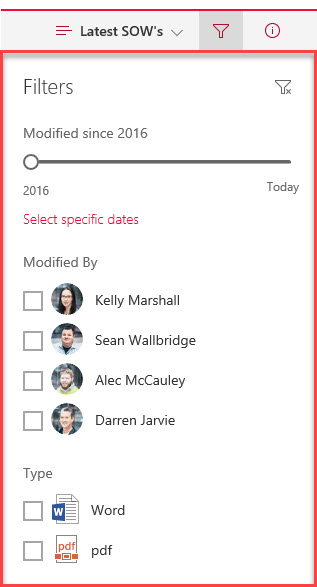
I’ve been using the new modern SharePoint library experience in Microsoft SharePoint Online for some time now. However every now and then I stumble across a button I haven’t used before in this new experience. These are not new buttons… I haven’t found a reason to use the function until I seek them out.
For example, I was working with a series of files in the new modern SharePoint Library and went to click on the Information icon to open the Information pane to check out the metadata properties of a file. That is when my eyes spotted an icon that looked like a funnel for the first time.
The Filters pane popped open and I realized I had a new way to refine the list of files by multiple properties all from the same place.
Filtering files by properties is not new. For example, in the classic experience you can select a column header and filter – such as in this example using by File Type – see:
You can do the same in the new modern SharePoint Library experience – such as this example using by Modified By – see:
What’s different about the Filter Pane in the new modern SharePoint Library is that you can filter by multiple metadata properties all from one place – see in this example, you can filter by modified (date), modified by (person), and by type of file:
Pretty neat, eh? I think so! What is a new-to-you feature that you’ve recently discovered in the new modern SharePoint Library experience in SharePoint Online?




Technology never ceases to amaze me. Every other say there are new developments and even more interesting things being talked about for future. Endless possibilities makes me even more curious. Wonderful insights here at you blog. Shall keep watching this space for more! 🙂
Did you know you can drag the vertical divider between the filter pane and the records you’re viewing to resize the filter pane? I dragged it all the way to the right to hide the filter pane. Now I can’t drag it back. And when I click the Filter pane button, nothing happens. Well, it’s clear that it’s trying to toggle the filter pane to be visible, but it can’t, since I dragged the divider bar all the way to the right. Do you know of any way to re-set it?
Hi Bur,
That is an interesting situation… I went into my sandbox and yes, I can also resize the filter pane (which is cool!). I’m also impressed that it REMEMBERS the position you resized it to when you click the Filter pane button!
What’s bizarre is that when I switch to a different Library, the Filter pane stays open! In ye old days of SharePoint 2010, you would click out of a Library to “reset” changes you’d make to the records, so I figured this would work for the pane as well, but not in SP Online.
I unfortunately have not been able to recreate the Filter pane getting stuck all the way to the right. I do move it until it’s completely hidden, but if I hold my mouse over the vertical divider for 2 seconds, the arrow switches to the horizontal arrow and lets me click and drag it open again. …
[Update 1] Ok, now mine is broken too! Grrr…. I’m going to escalate to my SharePoint team to see what they suggest. If you’ve figured out a solution please, let me know!
[Update 2] And it’s broken across all the SharePoint sites I open… The temporary workaround is to use a different browser. I switched to Edge (from Chrome) temporarily until I find a fix.
[Update 3] Ok, new workaround. Use Incognito mode in Chrome… and the Filter pane is NOT stuck. Empty Cache and Hard Reload didn’t fix it. Strange. I might have to blow away this profile and start from scratch. #notawesome
[Update 4] Ok, no need to blog away the profile. The fix is to: manually Clear the Browsing Data. #phew
Woo hoo! Our Principal Consultant fixed it for me. 🙂
I’ll write a blog post and share link here for you Bur. Stay tuned.
Here is the answer Bur:
“How to Fix the Broken Filter Pane in SharePoint Online”
https://itgroove.net/oh365eh/2017/05/04/fix-broken-filter-pane-sharepoint-online/
I really like these new filters, but there is one big drawback, it will only show a maximum of four filters and there is no way to choose which filters you want.
It seems to pick the filters where the field has the most data in them, with the one with the most wins, so you end up with filters going missing.
Also, when you choose one of the filters it would be nice for the rest of them to update, similar to the way search filters work.
Playing around with this and pinned the first filter, then clicked “remove” thinking it would remove the pin… it removed that filter criteria all together. How do I get that back once removed?
Hi,
if you remowe filter you can add it back. On the library click on header of the column and select filter – this will add selected column filter back to filter view.
Thank you good sir! Was annoyed beyond reason beacause of this unintuitive UX…
Just wanted to know how to use “AND” functionality for filtering columns which have multiple choice values.
Example we have a column named “Doc Type” and we wanted to have a multiple choice selection
“Choice 1”
“Choice 2”
“Choice 3”
For some rows depending on the document, we would have only one of the choices selected, while for other rows we may have multiple choices selected as the document might cater to both kinds of info.
Example
Doc 1 –> Choice 1
Doc 2 –> Choice 2
Doc 3 –> Choice 1, Choice 2
Doc 4 –> Choice 3
Doc 5 –> Choice 2, Choice 3
When I use the modern search filter, and I select “Choice 1” & “Choice 2”, it shows me all the documents in the library which have “Choice 1” OR “Choice 2” as Doc Type.
According to above example it would show me
Doc 1 –> Choice 1
Doc 2 –> Choice 2
Doc 3 –> Choice 1, Choice 2
Doc 5 –> Choice 2, Choice 3
How do I change the settings to show documents with “Choice 1” AND “Choice 2” ? The result should be
Doc 3 –> Choice 1, Choice 2