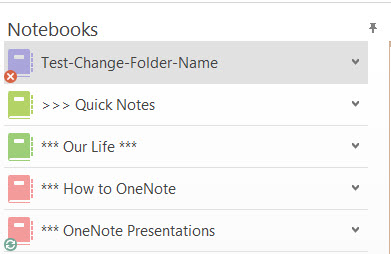
I use folders in my OneDrive for Business to help me manage my sharing permissions. I want it to be very clear what should be shared, and what should not, for example my private Microsoft MVP NDA Notebook.
Recently I realized that it would be easier to have all my Notebook-related folders together in one bunch. The easiest way to do this is to have them all start with the word “Notebooks”.
I had four ‘real’ Notebooks in a folder called “Shared Notebooks”. I synced all the Notebooks and then closed them in OneNote 2016. I then created a fake Notebook called “Test-Change-Folder-Name” to see what kind of sync error I’d get in OneNote 2016.
I opened the “Test-Change-Folder-Name” Notebook in OneNote 2016, then renamed the OneDrive for Business folder from “Shared Notebooks”. 
I renamed the folder to “Notebooks – Shared” so it would sort alphabetically with the rest of the Notebook folders – see:
Back in OneNote 2016, the sync icon in SharePoint 2016 became a red X, like we saw in my previous post when we experimented with Notebooks being moved between SharePoint sites.
When I checked the Notebook Sync Status screen, the Notebook gave this error:
I was surprised that the error message was different, and was much clearer for an end user to understand and realize what had happened. I pondered for a bit why it would be different in this instance… and then realized that the difference between this experiment and the other experience was that I had performed a complete sync of the Notebook before renaming the Folder.
That’s why there was no warning of Misplaced Sections when I closed the Notebook. It was easy to get things back to status quo. I simply went into the renamed folder and opened the Notebook in OneNote 2016 again.



