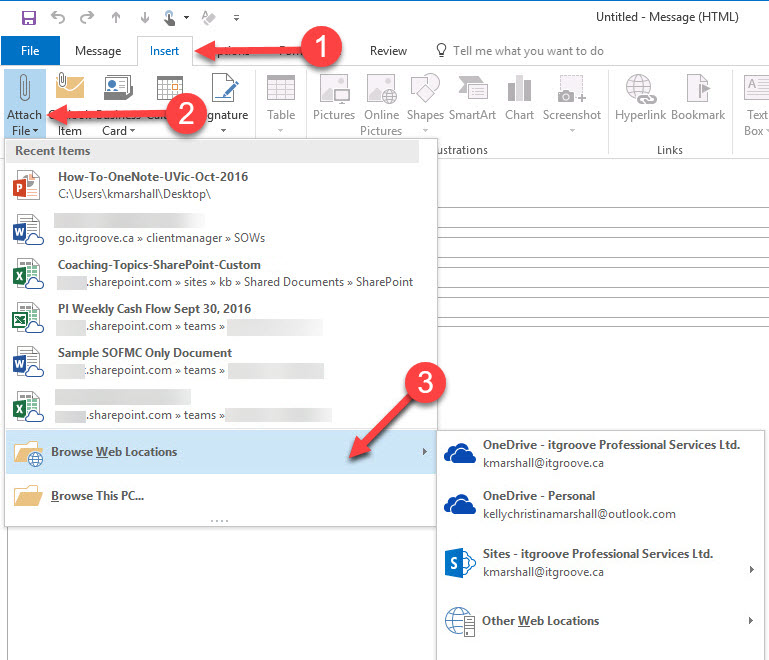
In the past, to attach a file stored in a SharePoint site, we’d have to open SharePoint in the browser, navigate to the file stored in a library in a site, download it to the desktop, then drag it into the email. And if you wanted to attach multiple files, you’d have to download each file one at a time, which can be a pain.
There’s a new way to attach files stored in SharePoint into an email using Outlook 2016. Check it out:
Step 1: Open Outlook 2016.
Step 2: Make sure you have setup Connected Services – See: “How to Set Up Connected Services in Outlook 2016“.
Step 3: Create a new email.
- Click on the Insert Tab.
- Click on Attach File.
- Click on Browse Web Locations. Choose Sites – [COMPANY NAME]. You’ll now be able to access files stored in your SharePoint site.

Very helpful article! I have subscribed to your blog and look forward to reading many more helpful posts. As an IT professional this information is important for supporting users.
That’s awesome feedback Meriah. It definitely motivates me to keep posting when I hear that what I share is helpful. 🙂
Thank you for the tip! Is it possible to attach more than one file at a time?
Hi Kelly,
I just subscribed today. I recently changed a SharePoint Online list from Classic to Modern Experience. Now I find that I cannot drag a file from SharePoint to a new email window as an attachment. I’ve always been able to do this since we deployed SharePoint in 2015. I verified the problem by switching back to Classic and successfully dragging a file into an email where it became an attachment. Then I switched back to Modern, and I can’t do it. Do you know if Microsoft killed file drag-and-drop out of SharePoint? My company adjusted (after much complaining) to being unable to drag attachments OUT of an email and directly INTO SharePoint. I don’t dare tell them that now they cannot drag files OUT of SharePoint and INTO Outlook.
Do you know how to attach more than one file at a time?
Kind Regards,
Rachel
So, how do you populate that list of SharePoint sites? It only shows recents, and even that isn’t recent. I’ve gone into several of our organizations SharePoint sites (Document Libraries) and only one or two are showing up on that list.
I dont see Sharepoint when attach a file. Advsie.
Thanks
Mirza
Is there a way to do this in Outlook online?