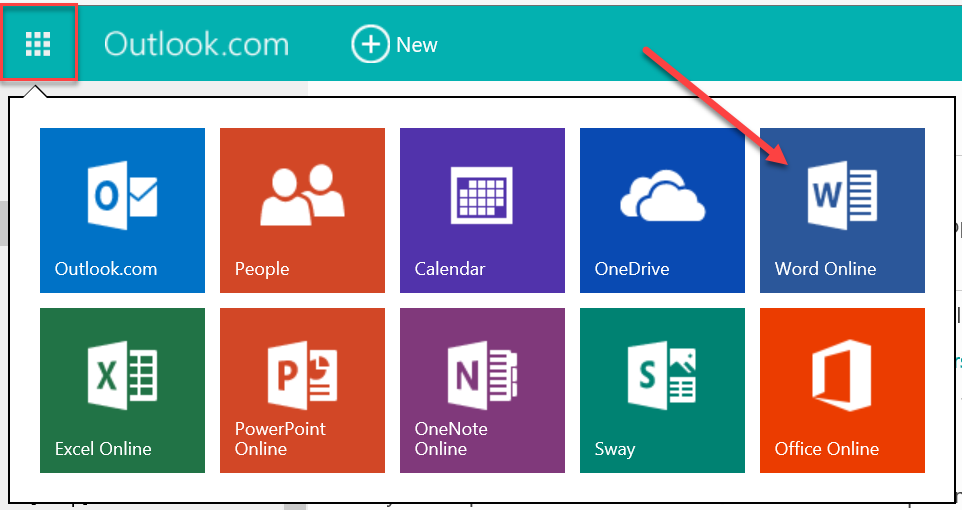
I recently appeared as a guest on Tech Talk with tech evangelist Alan Perry , a radio show on radio station CFAX 1070, focused on “keeping [listeners] current on the latest technology, and help [them] overcome any tech issues while keeping hackers and scammers at bay.” I was asked by my friend and fellow MVP Joel to be his guest, and I was nervous but gracious to attend, as I was quite smitten that Alan uses Microsoft OneNote to manage his show notes.
After being on the radio show, I received several emails from listeners with questions. One of them stood out as a topic I had recently started discussing in a past blog post (Why Microsoft OneNote Will Never Replace Microsoft Word), but had not fully explored.
Here is the listener’s question:
“I have One Note on my ASUS notebook. I recently tried to do two things, type a letter & create a resume, I don’t have Microsoft Word, so tried to do both in One Note – awkward! It printed letter with “untitled” at top & did not print formatted, same with resume, although it said “Resume “at top. Do I need to purchase Microsoft Word or can One Note work for letters & resumes?”
So here we go: Can OneNote Be Used to Create Print Documents?
Short Answer: Yes. For the best results, use OneNote 2016.
Long Answer – Why:
There are three different versions of Microsoft OneNote. All three versions of OneNote have a Print button. Here’s where to find it:
- OneNote App – Hamburger icon > scroll to bottom of Notebook pane
- OneNote 2016 Desktop App – File Tab > 4th button down
- OneNote Online – Print Tab in the Ribbon
(If you are not sure which version of OneNote you are using, read this blog post for help.)
So yes, all three versions of OneNote can be used to produce printed materials. However, if you want to produce printed business letters or resumes, you will want to use OneNote 2016 because you can:
- Remove the OneNote page’s Title and Page Date
- Change the OneNote page’s Paper Size to be “Letter” which will match a printed page.
- Set the OneNote page’s Print Margins.
You will not be able to achieve the results you want if you are using OneNote Online or the OneNote App because you cannot do the following in those versions of OneNote:
- Remove the OneNote page’s Title and Page Date
- Change the OneNote page’s Paper Size to be “Letter” which will match a printed page.
- Set the OneNote page’s Print Margins.
In my opinion, formatting text in Microsoft OneNote will never be as precise as when you are using Microsoft Word, so I would use Word for creating business letters and resumes.
There’s a reason why OneNote 2016 has an ‘Export to Word’ button, however using that button would require you to have MS Word installed on your machine to open the .docx file it creates on your desktop. Now, if you have a Live account (Outlook.com, Hotmail.com), you can access Word Online when you login. Just use the Task Switcher ‘waffle’ icon, and select Word Online.
Word Online is a free version of Word that you use in the internet browser. You need an internet connection to use it. You cannot use it offline.
Word Online works great for light formatting for print letters or resumes. In my opinion, you really only need the paid version of Word if you are looking to do advanced formatting or mail merges, etc. Give it a try and let me know what Word functions are missing in Word Online that you wish you had.

