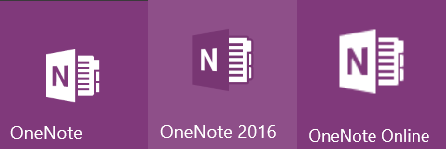
There are three different versions of Microsoft OneNote that you may be using:
- OneNote App
- OneNote 2016 Desktop App
- OneNote Online
#1 – If you are not sure what version of OneNote you are using, check the OneNote icon:
OneNote 2016 Desktop App – Free download from Website – here
(Remember to click on Windows Desktop from the list of download options.)
OneNote App for Windows 10 – Free download from Windows App Store – here
OneNote Online – Free Browser Version – no download required, but you do have to login to one of the following: Outlook.com, OneDrive.com, OneNote.com or Office 365.
#2 – If you are still not sure what version of OneNote you are using, then check the Ribbon:
OneNote 2016 Desktop App:
The OneNote 2016 Desktop App is the most cluttered ribbon with the most tabs and the most buttons.
OneNote App for Windows 10:
The OneNote App for Windows 10 is the cleanest Ribbon with the least amount of tabs and least amount of buttons.
OneNote Online:
OneNote Online is the most obvious version of OneNote because it has its name visible above the Ribbon, to the right of the “waffle” Task switcher icon. This version has a moderate amount of tabs and moderate amount of buttons.
If your icon and your ribbon do not match any of these, you may have an older version of OneNote, such as OneNote 2010 or OneNote 2013.
Hope that is helpful!









Great post. Simple but effective thanks to your clear illustrations.
Indeed it’s very confusing for new users to have two versions installed on the same computer (“App for Windows 10” & “Desktop App”), very similar but also widely different (although the “App for Windows 10” is slowly converging towards “Desktop”).
Actually, one of my very first post about OneNote was just about that ! See https://onenote2016.wordpress.com/2016/02/25/onenote-desktop-ou-one-note-modern-ui/ if interested (in French), but with the new Edge extension to translate web pages, that came with Anniversary Update, it must be “readable” !