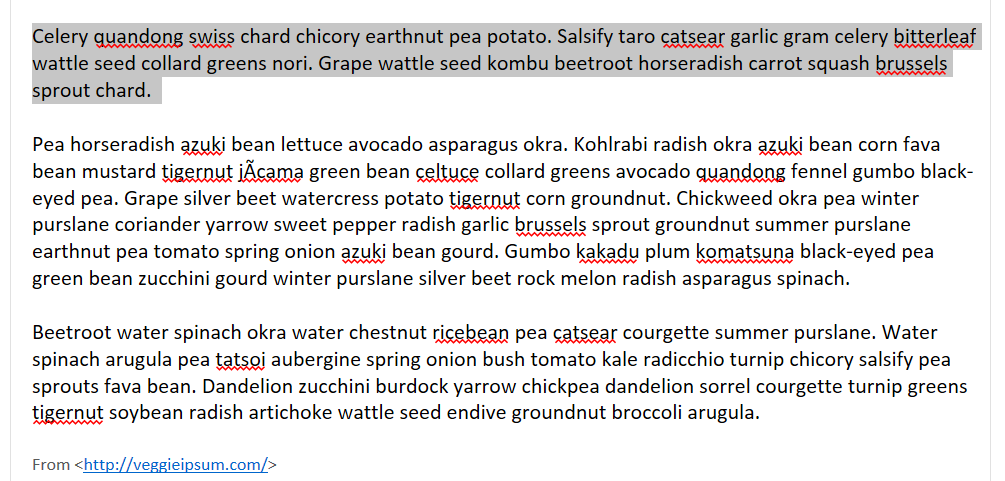
In June 2014, I posted a blog posted about “Microsoft OneNote – The Magic of the “Copy Link to Paragraph” button“. That blog post was written about OneNote 2013, so I should take a moment to comment on the OneNote App and OneNote Online.
- Available in the OneNote App: “Copy Link to Page”, “Copy Link to Section (and Section Group)”, and “Copy Link to Notebook”
- Not Available in the OneNote App: “Copy Link to Paragraph”
- Available in the OneNote Online: “Copy Link to Page”
- Not Available in the OneNote Online: “Copy Link to Paragraph”, “Copy Link to Page”, “Copy Link to Section (and Section Group)”, and “Copy Link to Notebook”
Note: Everything written here after is applicable to OneNote 2013 and OneNote 2016:
A few questions plagued me back then, and I (finally) have sat down to experiment and find answers.
“Will the link break if the text in the paragraph is changed?”
Let’s give it a try!
I entered some ipsum text on the page:
I used the “Copy Link to Paragraph” button to create a Paragraph link in my clipboard.
I created a new page and pasted the Paragraph link onto the page.
I clicked on the link to confirm the Paragraph link worked. Note that the paragraph is highlighted in gray.
To test, I changed the text at the beginning of the paragraph.
Then I went back to the original paragraph link and clicked on it again.
Success! Even thought the text at the start of the paragraph was changed, the link still worked!
Time for one more experiment. Next I deleted the entire first sentence of the paragraph.
Once again, I went back to the original paragraph link and clicked on it.
Shockingly, once again, success! The paragraph link worked!
I’m super impressed. I’m certain there is a way to break the links, but for now, I can rest easy knowing that an accidental slip of the finger and deleting part of the original text will not kill my paragraph links. 😀







