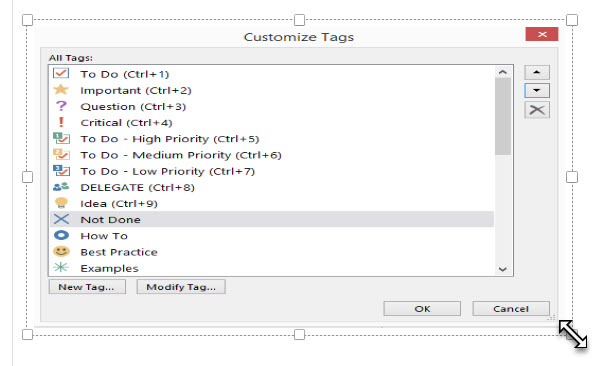
I would say the To Do tag in OneNote is an integral feature to all users of OneNote – business users, home consumers, and in education (students/teachers). Custom tags are not available in the OneNote App or in OneNote Online. (I look forward to this functionality being added – hopefully in the near future. Time will tell.)
I recently posted a blog post with a screenshot of my current “Custom OneNote Tags“. I found some old screenshots in my OneDrive from back in 2015 and was interested to note the evolution of my custom tags over the last year. Compare:
Custom Tags from 2015:
Custom Tags from 2016:
The first thing that catches my eye is my custom tags for the High, Medium, and Low priority To Do tags are gone. The main reasons for this is Wunderlist becoming available in Office 365. I now manage 90% of my business tasks in Wunderlist (a few critical “issue” tasks are still managed in my company’s SharePoint Portal).
One task-related custom tag that I kept around and still use frequently, although with a different name, is the blue X icon. Originally titled “Not Done”, I later renamed it to be “No Action”. Note that it moved up to position 5 associated with the keyboard shortcut CTRL + 5.
I find this custom tag extremely helpful as I can communicate to my peers (or my future self) when something we originally recorded as necessary, is now in fact requiring no action.
Do you see yourself being able to use this custom keyboard shortcut? What’s your favourite custom keyboard? Share your thoughts or creative ideas in the comments below.


