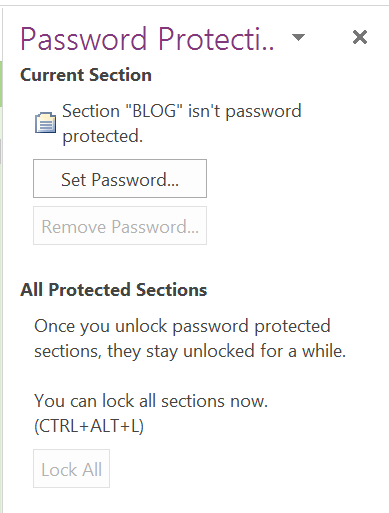
In OneNote 2016, you can password protect a section in a Notebook. You’ll find the button in the Review Tab of the Ribbon, which is an odd spot to put it if you ask me. I’m often forgetting where it is. (I always think the button is located under the View Tab as in what you are allowed to view and not view until you enter a password, or under the Insert Tab as in insert as password.)
Two cents aside, the functionality is super handy, and allows me to save data in OneNote that I under other circumstances would not – such as health records, account passwords, or financial information.
Sections that are Password protected in OneNote 2016, can be unlocked in OneNote Online, in the OneNote App and on the iOS. (I’m still waiting to be able to unlock password protected sections on the Android and the Windows Phone.)
The Password pane allows you to set a password for a section. You cannot password protect an entire notebook or a single page.
Three tips that OneNote clearly states in the Password Pane are worth your time to review:
Some other tips that are tucked away in the OneNote 2016 Help Notes, that you can access by clicking on the “Tell me more” link at the bottom of the pane. I feel the following should be pointed out prominently – in the following priority order:
- Passwords are case-sensitive.
- OneNote uses encryption to secure password-protected sections.
- If you forget your password, no one will be able to unlock your notes for you (not even Microsoft Technical Support).
- Password-protected sections aren’t included in notebook searches. To include a protected section in a search, you’ll have to unlock the section first.
- Note tags used on any of the pages within a protected section aren’t included in a note tag summary unless the protected section is unlocked.
- Certain macros (i.e. Onetastic) will not work in Notebooks with password protected sections.
In summary: If you are going to password protect a session, make sure you write down your password and store it somewhere safe because there is no “forgot my password” reset option!


