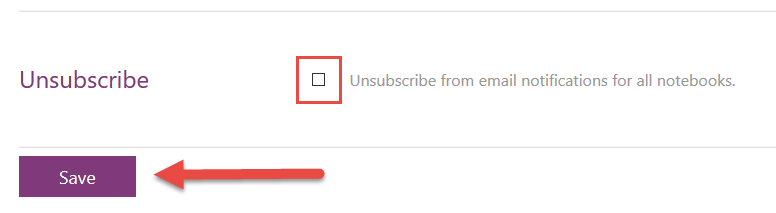
So there are a few confused (and slightly frustrated) folks in my office today. “X Notebook was updated by X Person” email notifications started arriving without warning. What’s interesting is the notifications are not arriving for every Notebook, and are not arriving in “real time”. I started noticing when received a few email notifications about changes to the shared “OneNote Community Notebook” that my fellow OneNote MVP, Marjolein Hoekstra, created and manages. Personally, I was delighted to receive the note as I often forget to check in to see if there’s anything new to review.
I poked around for a public announcement, but haven’t seen anything in the OneNote Office blogs.
I think this new feature is AMAZING and I hope it sticks around! I am very excited that I can now subscribe to a Notebook to see when others make changes to it. In the past there were still ways to see what changes were made in a Notebook since the last time you were in the notebook, but you had to use OneNote 2013 or OneNote 2016 and it required a user to manual check. Here’s how:
- Whenever you see a Notebook title, Section title, or Page title in bold, that means there’s something “unread” for you to review. Anything unread is highlighted in green.
- There is “Recent Edits” button in the History Tab to see a list of changes sorted by date modified or by author or by section or by title.
- There is a “Mark Notebook as Read” button that allows you to get rid of all the green highlight with one click, hidden in a dropdown menu below the “Mark as Read” button in the History Tab.
For those of you who do not want to see any of these email notifications -or- want to change your subscription to only see email notifications for some of the notebooks, my colleague, boss, and fellow MVP, Sean Wallbridge, wrote this blog post: “How to Stop Notifications from OneNote on updated content“
For those that want the how-to steps in a nutshell:
- Click on the button at the very bottom that says unsubscribe.
- To stop ALL notifications – Check the box that says unsubscribe. Press Save.
- To stop SOME notifications – check and uncheck the checkboxes beside the Notebooks of your choice. Press Save.
Step 1:
Step 2:
Hope that’s helpful for some of you looking for a solution.
I personally am going to keep these email notifications on as I don’t find them to be overwhelming me at this time. What is your experience? Share your thoughts in the comments below:


Hello Kelly,
This is GREAT, thanks for your blogpost! Do you think this one will stick around? And.. any idea in which version(s) this feature is available?
Thanks!
Wilma
Hi Kelly
I run a notebooks for planning short projects and have recently started inviting people to have view access so they can check in on progress.
What I didn’t want was for all 30/40 people to be emailed every time I change a couple of words in an objectives statement!
It is possible to change this, but you have to log in to OneDrive, find the OneNote document in there, and turn off notifications FROM WITHIN ONEDRIVE.
Thought I’d share this because I’ve been looking for a solution for an hour, couldn’t find one, and stumbled across the setting myself.
Cheers 🙂
ANT
Hi Ant,
Thank you for sharing that! That is WAY better than having to use the email notification email to get to the notifications settings page. 🙂
This is worse than being hacked. I don’t want my info sent to anyone. If I want to send it I will send it myself. I never knew it was doing this until today a coworker brought it to my attention. it was sending confidential business information to random people.
At my company our O365 implementation is behind the firewall. Users do not log into a Microsoft account. Is the email notification feature still available? The internal cloud site for our OneNote Notebooks is (https://sp-cloud.kp.org) which I am pretty sure you would not be able to reach. Hope there is still a way to get notifications for shared OneNote Notebooks. Thank you so much !!!
To my knowledge, it is not available to those types of users in those types of storage locations at this time.
No official word from Microsoft on when it may/will be.
If it were a SharePoint library, you could play around with email alerts on modified files to see if that would work. I’ve never tried it, but now I want to explore. I’ll let you know if I discover anything useful.
This is a disaster. It sent my confidential information to 5 people I never shared the notebook with. How do I stop my computer from sending my confidential info to random people?
the answer is given from the wrong point of view. It’s not a question of not wanting to receive the emails, it’s a matter of not wanting to send them when I make changes.
Wrong? I’d say it is a different point of view.
OMG FIRST OFF I APOLOGIZE FOR THE MANY NASTY E-MAILS LEFT BEING THE FIRST TIME REALLY SEARCHING INTO WHO ONENOTE ONLINE ARE OR IS…SECONDLY I AM A LATE FIFTIES MALE WHO IS STILL GETTING USED TO THIS “ROCKET SPEED” TECHNOLOGY…I WAS JUST GETTING USED TO MY ORIGINAL PHONE FROM NINETEEN SIXTY….ALL I ASK IS PLEASE SOME ONE FIX THE SPELL CHECK BECAUSE I AM UNABLE TO USE IT WHEN EVERYTHING WAS GREAT FOR MONTHS WITH A FEW HICCUP’S SO AGAIN I DO APOLOGIZE
Hi Leand,
First – I have not received any nasty emails from you so that apology probably needs to be sent to someone else. The people behind OneNote Online are Microsoft.
I highly recommend reaching out to them directly as they love to hear from people that use their products.
Second – You are not alone. I am a early 30’s female who is also overwhelmed by the rocket speed of technology! I write these blogs to help make sense of all the changes.
Third – The spell check issue sounds frustrating. Can you describe how it is not working for you? That will help me see if there is a solution that I know of that I can share with you.
The best place to share your feedback directly with the Microsoft Product Team that works on OneNote is here:
https://onenote.uservoice.com/
(Although I’d suggest turning off your Caps Lock before posting your feedback about the Spell Check.)
Best,
Kelly