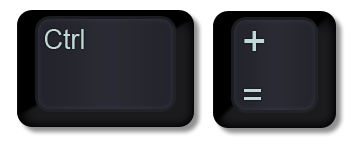
There are hundreds of keyboard shortcuts to explore. I recently happened upon one by accident that has changed how I work with To Do lists in Microsoft OneNote. I use the To Do tag to place a checkbox beside each item in my list so I can mark a task complete when I’m done.
Next I hold down the Ctrl button and press the dash (-) key to cross out the item. It gives me the same satisfaction I experienced from crossing off a finished task back when I used paper and a pen.

The challenge begins when the ratio of completed tasks starts to exceed the remaining items. Lots of clutter makes it hard to keep things tidy. A simple solution is to use hold down the Ctrl key and press the equal sign key (=). This is the keyboard shortcut to convert text to subscript. The effect is akin to reducing the font size to size 8 -but without all the extra clicks! The list shrinks, taking up less space. The key benefit is it allows the eye to focus on the remaining tasks.




I’m so glad I found this on Google! What I wish OneNote had is a way to take your To-Do tagged items that are checked off as completed, and move them to another page or Tab. Even cooler would be marking things with a date stamp for when you checked it off as completed. I wonder if there’s some kind of a script for that?
Thanks for the comment and question, Susan!
Checked Off To-Do Tags:
I agree that a feature to auto-move completed to do items would be neat.
I prefer to see my list of completed accomplishments for a couple days before I manually cut and paste the text onto another page that I’ve titled “Complete”.
You’re asking for an automatic feature, not a manual process, so I will go explore the Macros available at Onetastic (http://www.omeratay.com/onetastic/) to see if someone’s built a macro script for either of those requests.
Date Stamp:
There is a date stamp tool in OneNote: Insert Tab > Time Stamp Group > three options – Date, Time, Date & Time. Again, it’s manual, so a built-in feature that auto-inserts a date stamp would be helpful. Personally, I’d prefer to have the “completed date” pop up when you hovered your cursor over the to do checkbox.
I highly recommend that you post both your suggestions in the OneNote User Voice forum – https://onenote.uservoice.com/
The OneNote team watches it closely to guide their roadmap for new and improved features.
Question – were the features you mentioned available in Evernote?
I found one that might be useful as a Date Stamp solution!
“Insert Date Created or Completed” –
Insert “Created:” or “Completed:” and today’s date at the cursor position. Does not work if cursor is next to or in a hyperlink.
http://www.omeratay.com/onetastic/?r=macroland&id=C508798D4FBE4A6B8BE39A2FDDEEB182
I’ll give it a try in the next few weeks and report back.
And I think I just found one that’s even better!
“Un/Complete Tasks” –
Strikes through all tasks set as done (in entire page) and adds current date & time (greyed) to their end to signify when they were completed. Does the reverse on tasks that aren’t done, to automatically reset a task and remove strike/date.
http://www.omeratay.com/onetastic/?r=macroland&id=A6F91CFC75CF4DBB94DAE9DC81A7D809
I will also give this one a try in the next few weeks and report back.
Ok, and I just found a third one:
“Tag Complete & Add Date” –
Completes the todo tag on the selected line and adds the current date/time to the end of it
http://www.omeratay.com/onetastic/?r=macroland&id=1B02CCDC505F4DEFA088855BE6F464F4
I’m going to stop searching until I test all three and write a blog post comparing each. I’ll post a link to the blog post here when I’m done.
Did you ever get to test these solutions? Did any one work particularly better than others for you?
Hey, thanks for these solutions, they’re really helpful.
Thank You! Thank You! Thank You!